Use this checklist to check why a user/customer cannot open a lock.
Preliminary Check
Important: Before proceeding with the troubleshooting steps, ensure that you are within your user limit as per your SaltoKS license.
-
Visit SaltoKS Account to check for any license-related error messages.
-
Alternatively, check your license status at SaltoKS Subscription.
Visit SaltoKS Account to check for any license-related error messages.
Alternatively, check your license status at SaltoKS Subscription.
Troubleshooting Steps
1. Verify User Addition in SaltoKS
Action: Navigate to Contacts in your SaltoKS interface, search for the user in question, and view their SaltoKS settings.
-
If the user is added: No further action is required here.
If the user is added: No further action is required here.
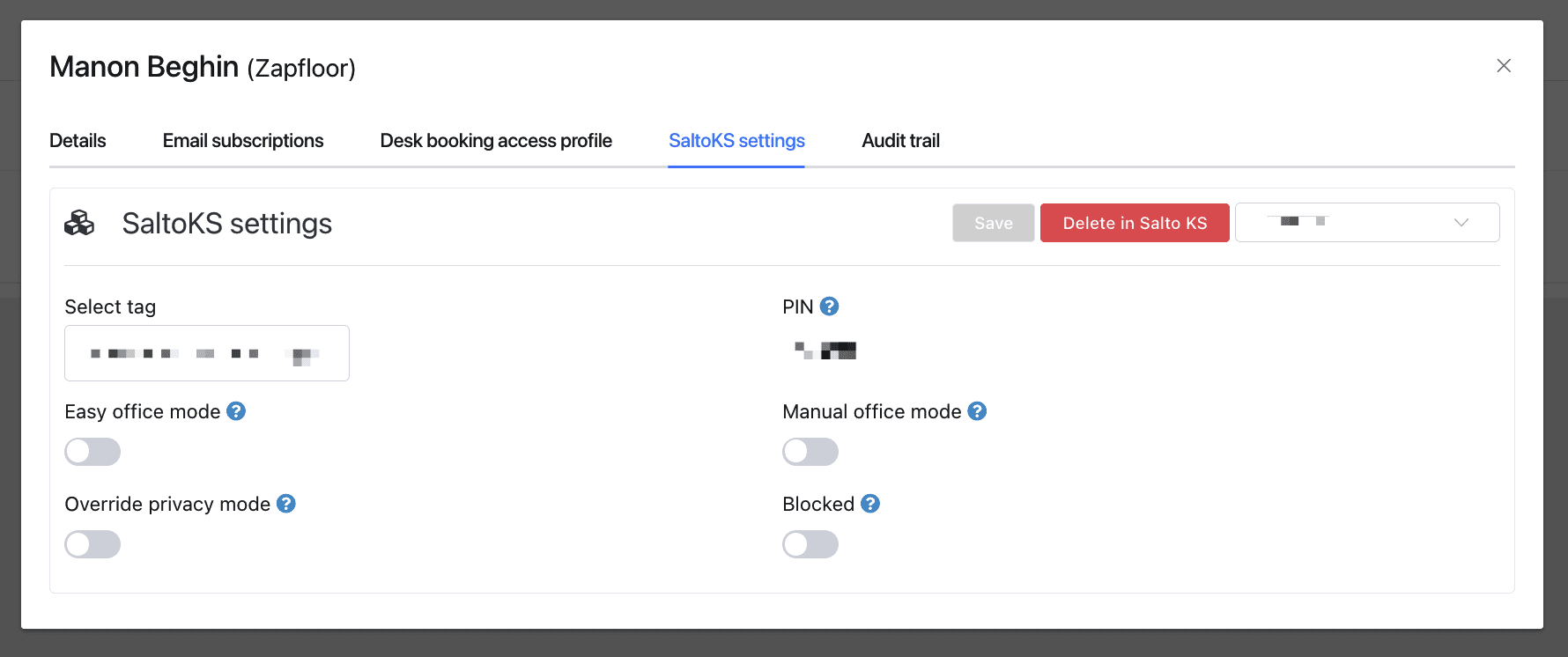
-
If the user is not added: Select Add user in Salto KS to include them in the system.
If the user is not added: Select Add user in Salto KS to include them in the system.
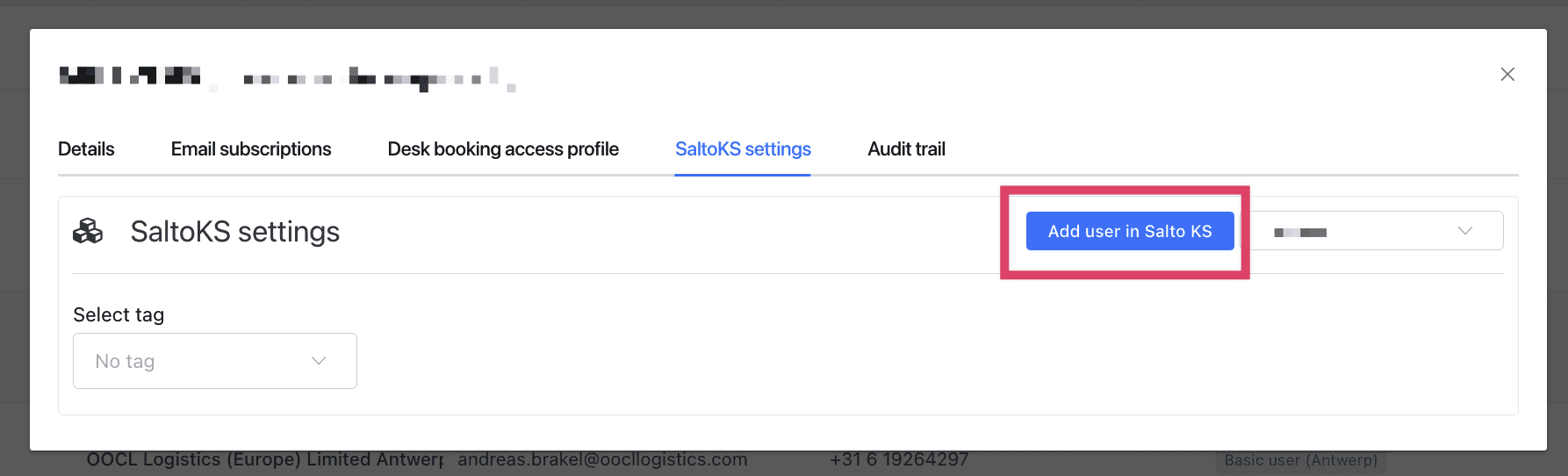
2. Subscription and SaltoKS Synchronization
Action: Confirm that the user’s subscription is synchronized with SaltoKS.
-
Access Customers, choose the relevant customer, select Subscription, and then review their details under More.
-
If the 'Sync with SaltoKS' option is greyed out: The subscription is properly synced.
Access Customers, choose the relevant customer, select Subscription, and then review their details under More.
If the 'Sync with SaltoKS' option is greyed out: The subscription is properly synced.
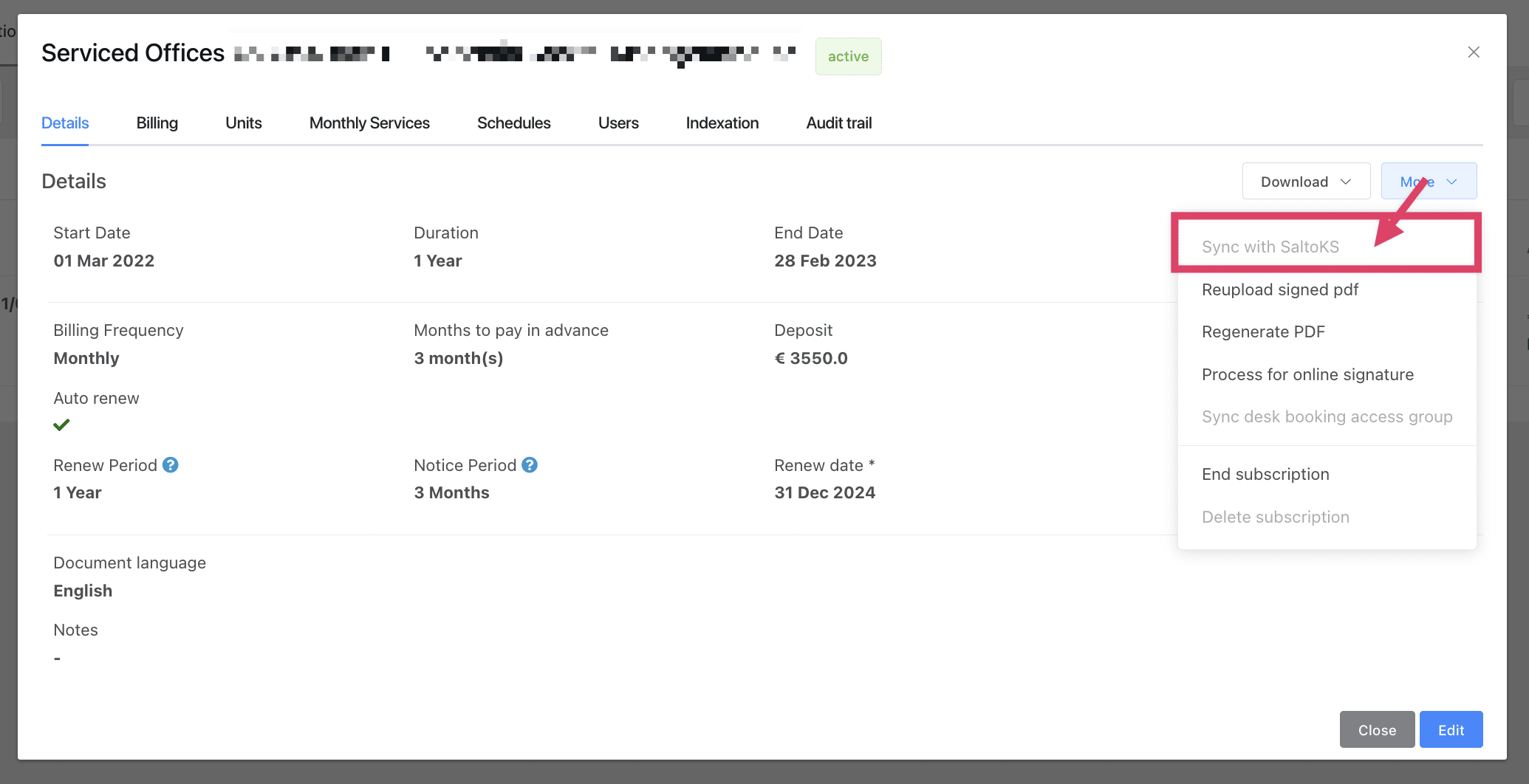
-
If the 'Sync with SaltoKS' option is clickable: The subscription isn't synced. Select Sync with SaltoKS to synchronize and establish the access group.
If the 'Sync with SaltoKS' option is clickable: The subscription isn't synced. Select Sync with SaltoKS to synchronize and establish the access group.
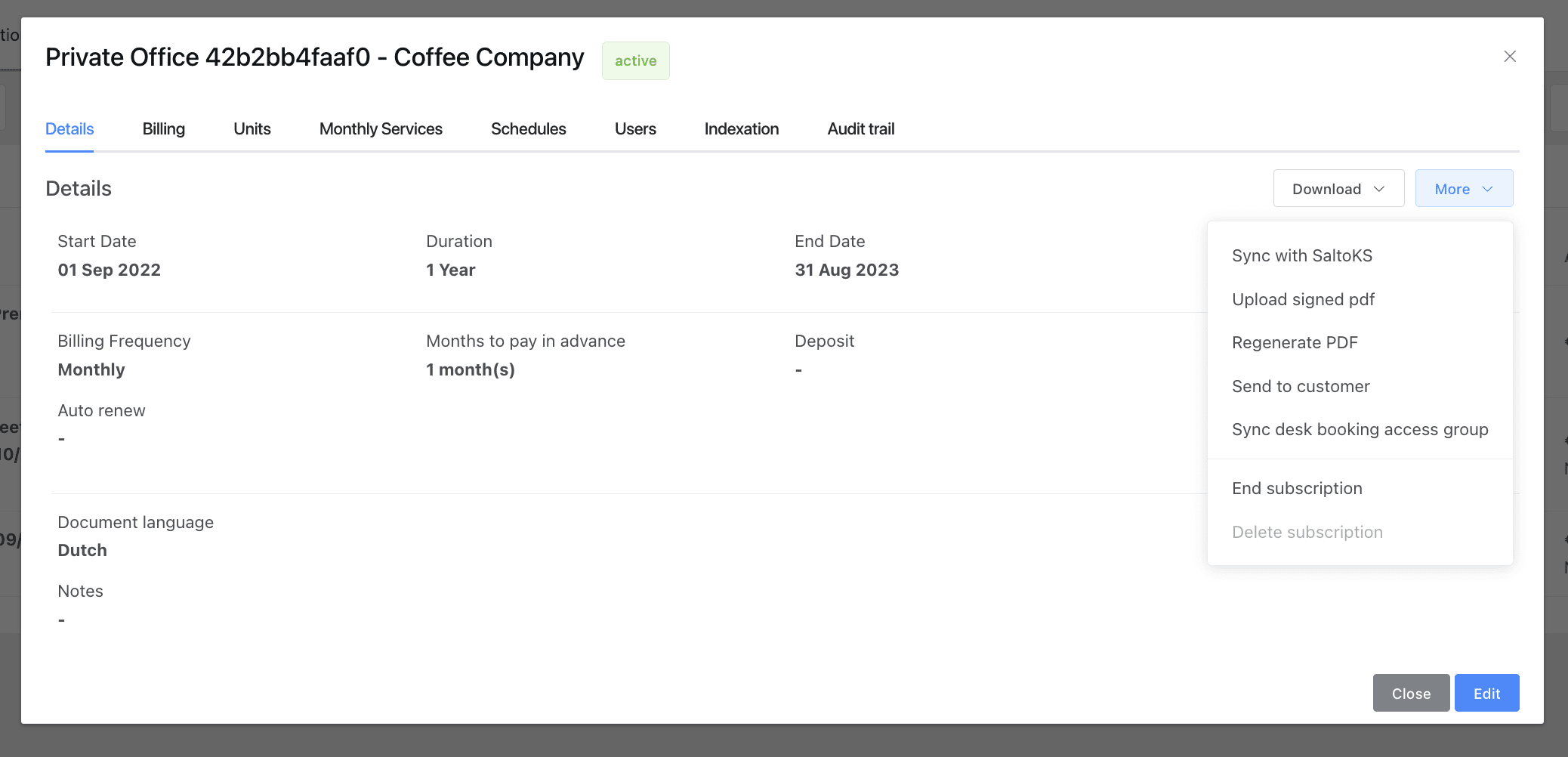
3. Access Group Configuration
Action: Confirm the accuracy of the access group in SaltoKS once the subscription is synced.
-
In the Customers section, click on the relevant subscription to obtain its reference.
In the Customers section, click on the relevant subscription to obtain its reference.
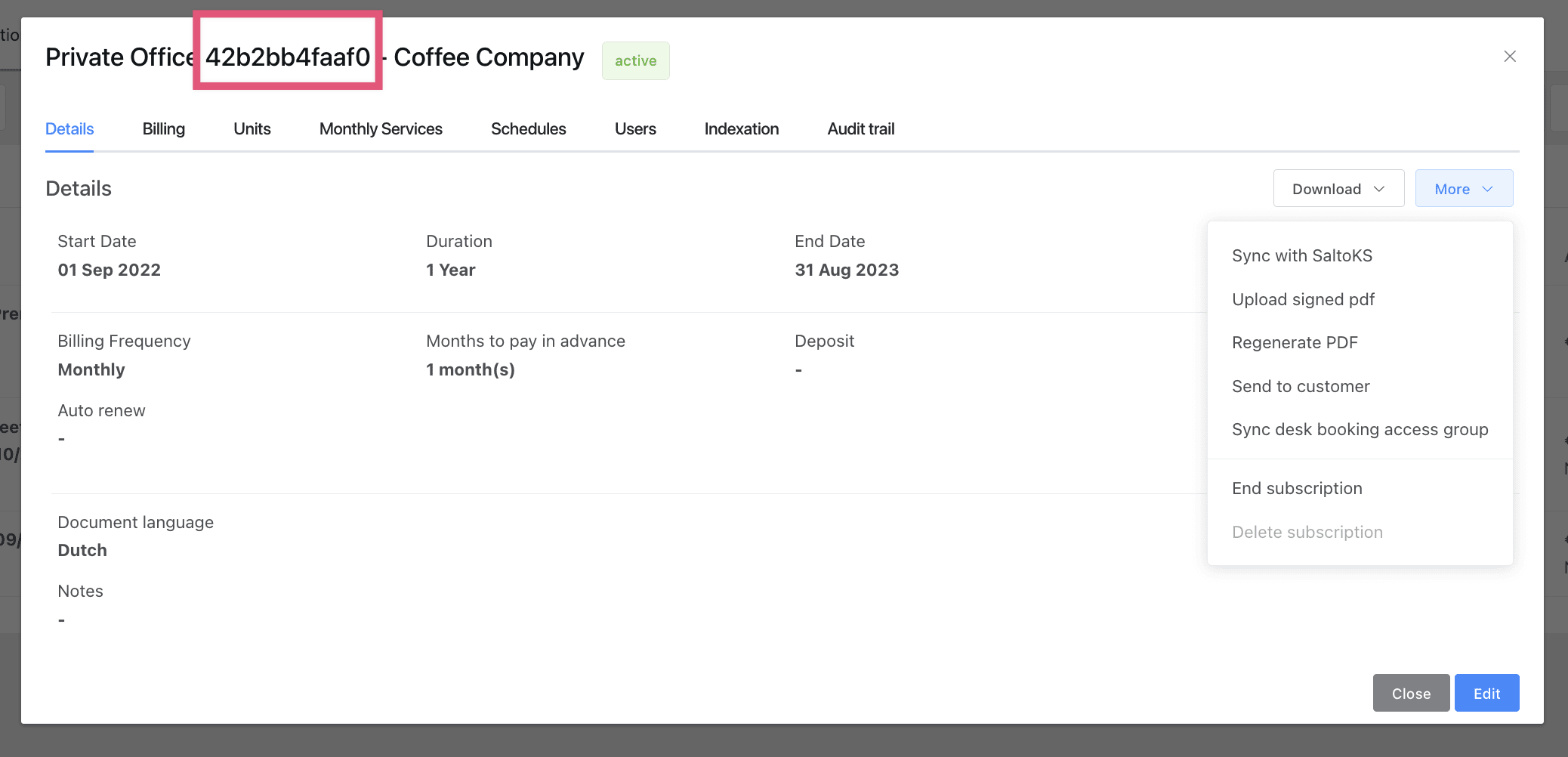
-
Go to Integrations > SaltoKS > Access groups, and search using the subscription reference.
Go to Integrations > SaltoKS > Access groups, and search using the subscription reference.
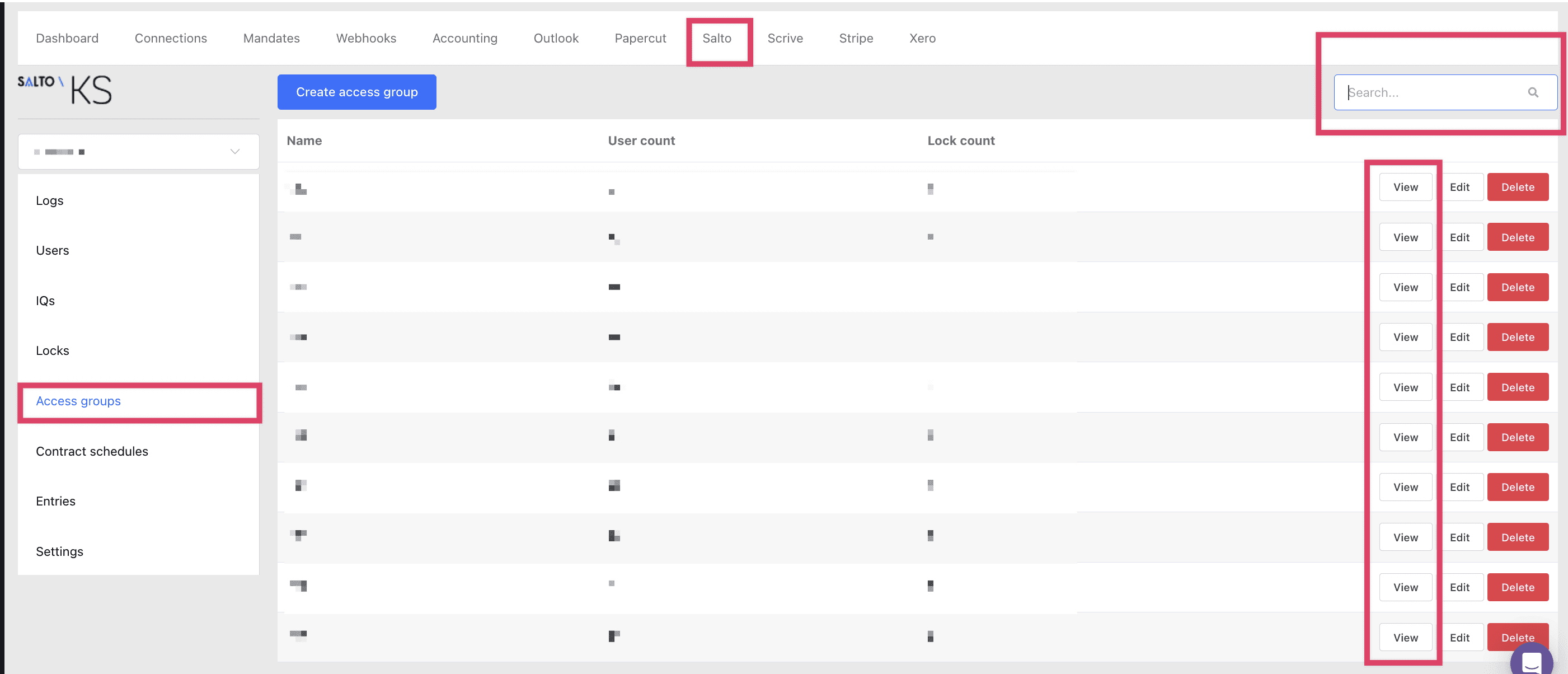
-
Select view to check:
-
The users included in the access group.
-
The locks to which users have access.
-
The access times for the users.
-
Select view to check:
-
The users included in the access group.
The users included in the access group.
-
The locks to which users have access.
The locks to which users have access.
-
The access times for the users.
The access times for the users.
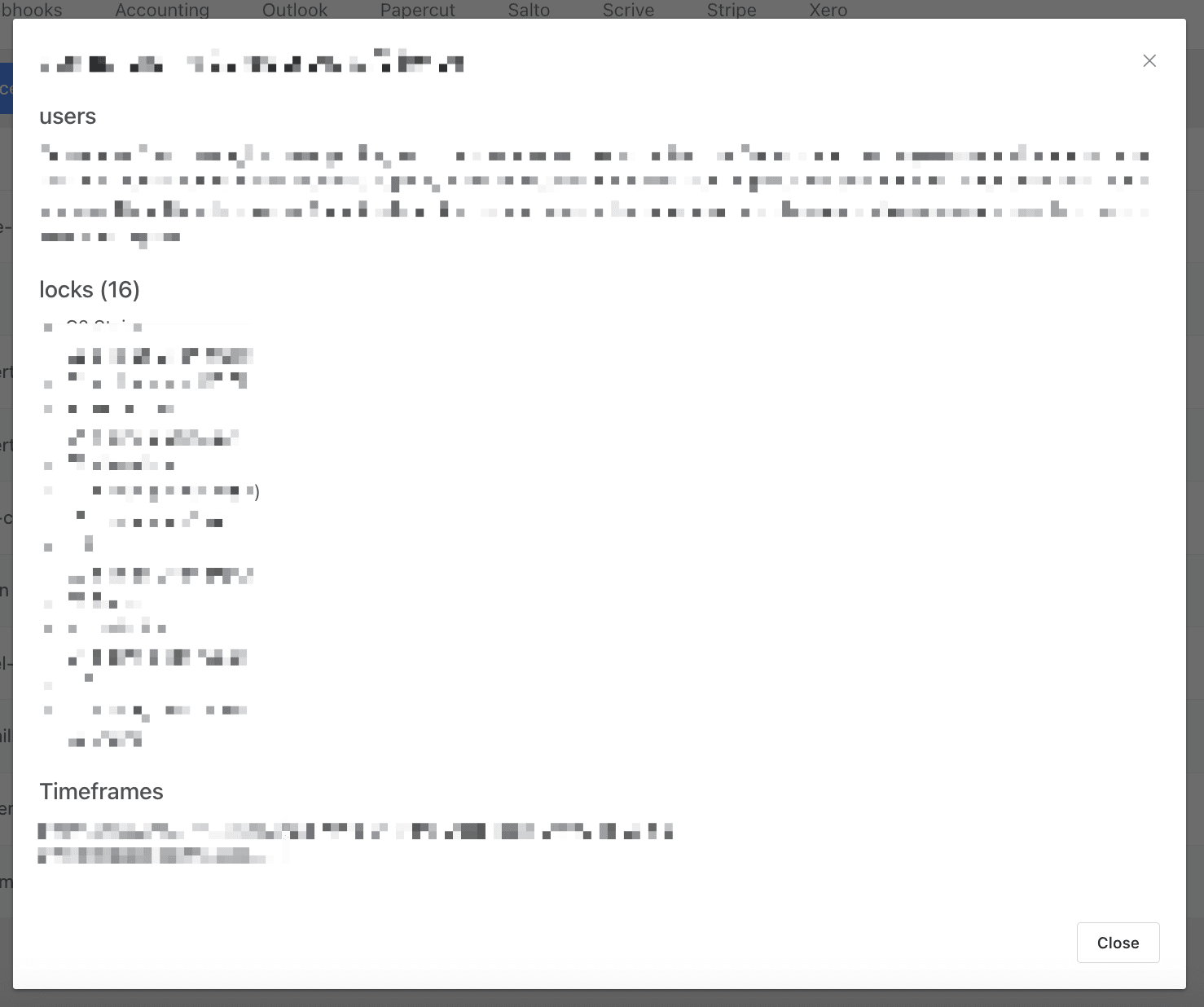
4. Lock Status in Salto Environment
Action: Inspect the status of the lock in your Salto environment.
-
Confirm that the user is added, the subscription is synced, and the access group is correct.
-
If all the above are in order, check the lock's status to ensure it doesn't display an 'n/a' or 'offline' error during access attempts. Also check the battery status.
Confirm that the user is added, the subscription is synced, and the access group is correct.
If all the above are in order, check the lock's status to ensure it doesn't display an 'n/a' or 'offline' error during access attempts. Also check the battery status.
SaltoKS Support
If the lock is showing errors or remains offline despite the above checks, this indicates a problem with the lock itself, and you should contact Salto support for further assistance.
For immediate support with any step or if the problem persists, please reach out to SaltoKS Support.