Here's how you can process and send multiple draft invoices at the same time.

Whether you choose to create an invoice manually for a customer or generate a monthly invoice for each customer via the customer dashboard or all customers through the Billing Dashboard, these invoices will be listed in Draft Invoices. To process or send multiple draft invoices, follow these steps to familiarize yourself with the process.
Step 1: Login and go to Billing and Click on Draft Invoices
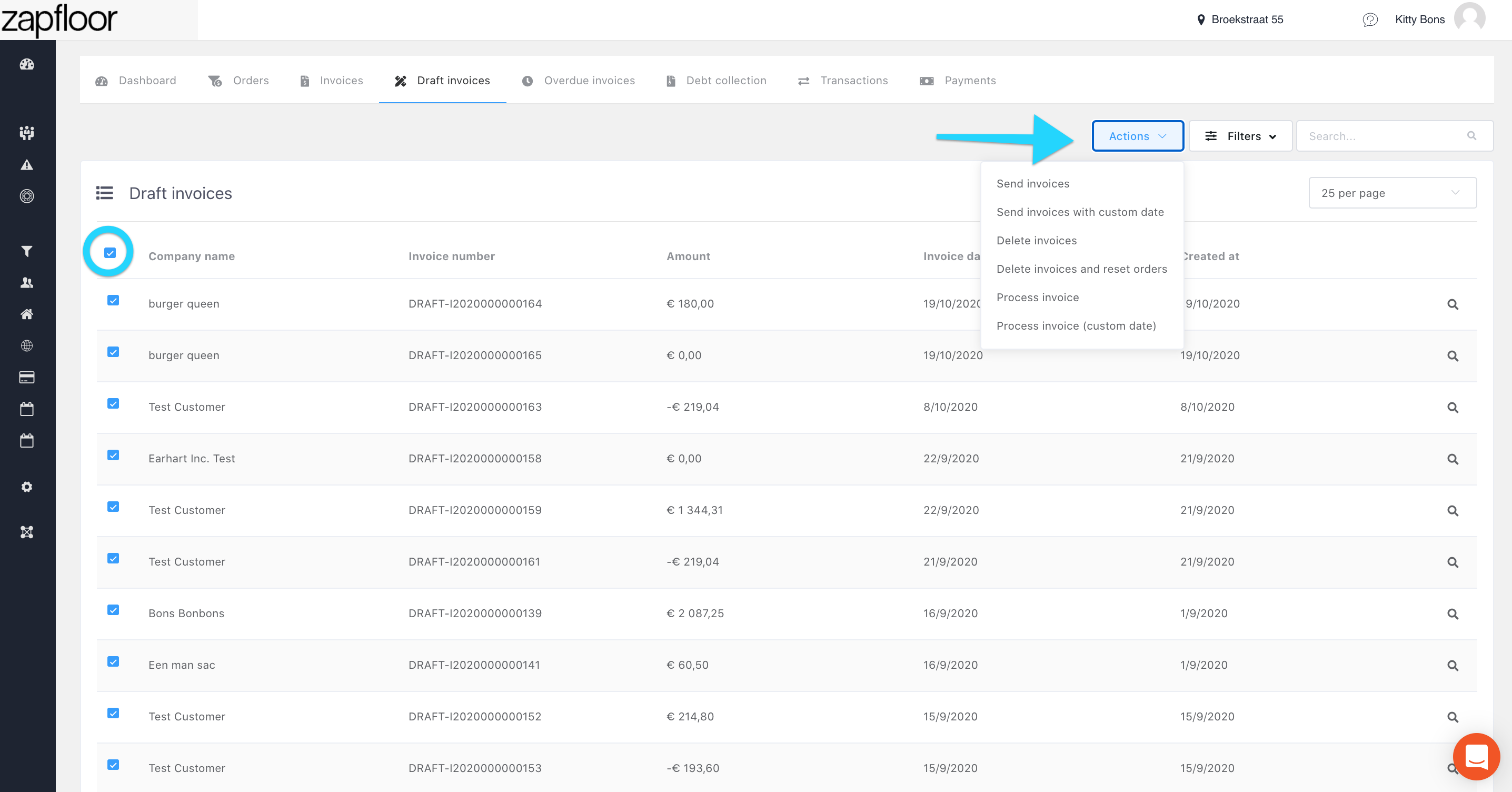
Step 2: Now depending on whether you want to take action on one particular invoice or all the invoices, you click on the box before the invoice and click on Action and you will get a dropdown menu.
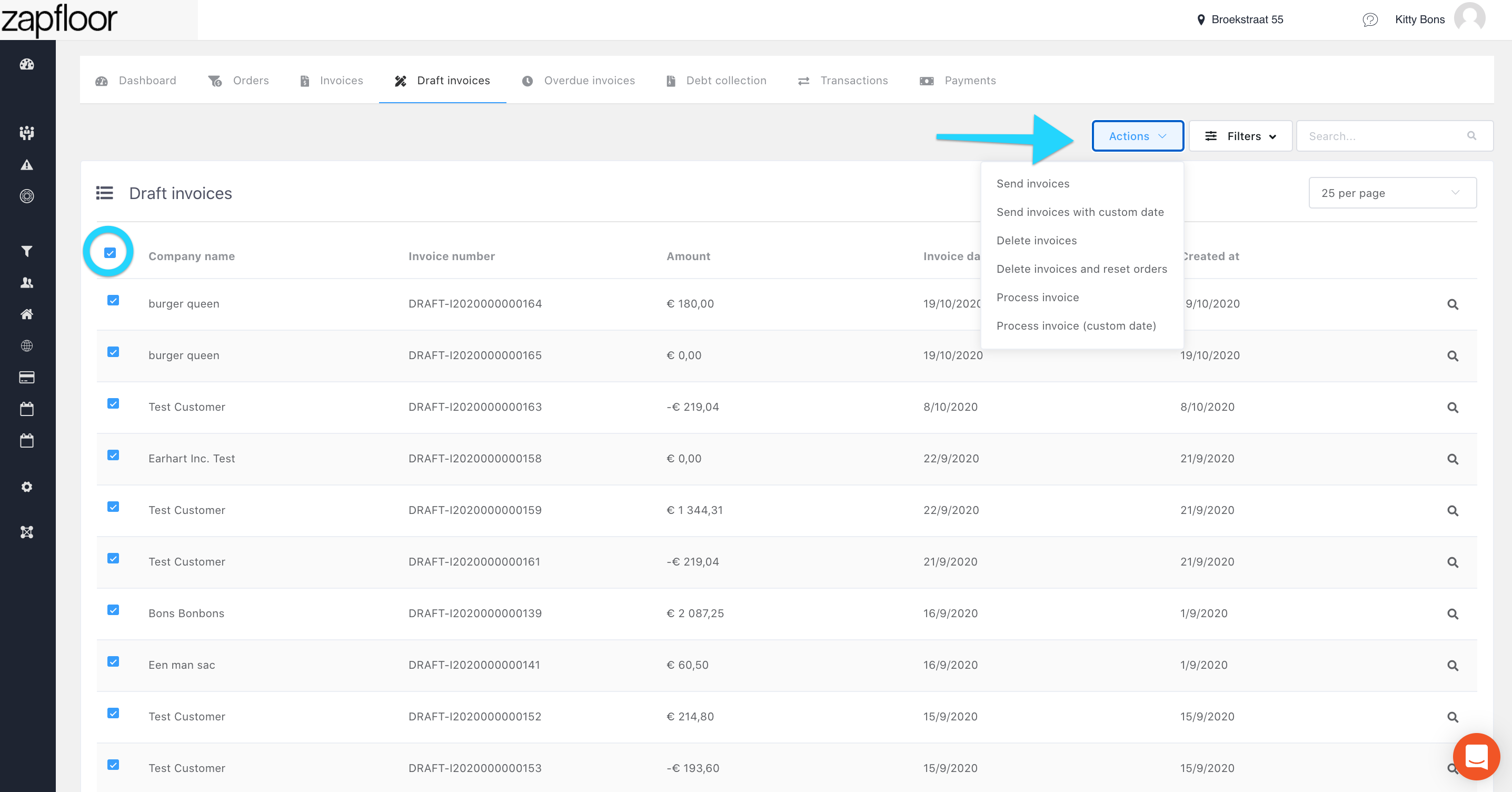
Step 3: Now from this menu you can decide what you want to do-
a. Send Invoices- Just send them to the respective email addresses of the customers
b. Send Invoices with custom date- Send the invoice by adding a custom invoice date if need be
c. Delete Invoices
d. Delete Invoices and reset orders- BY doing this you bring back all the orders in the draft invoice to the Orders page of the customer
e. Process Invoice- Just process the invoice without sending it to the customer
f. Process Invoice with custom date- Just process the invoice using a custom date without sending it to the customer