- Help Center
- Integrations
- Outlook Calendar
Link meeting rooms in Zapfloor meeting rooms to an Outlook Calendar
Automatically synchronize your meetings scheduled in Zapfloor with the meeting room calendar in Outlook.
If you use the Outlook integration, your meetings scheduled in Zapfloor can automatically sync with the meeting room calendars in Office 365.
Connect Accounts
Requirements:
- Your account must be an Outlook Admin user with permissions to manage resources.
- Zapfloor’s Outlook integration should be enabled in Settings > Available apps.
Steps in Zapfloor
- Go to Integrations > Outlook.
- Follow the steps outlined to register Zapfloor as an Outlook integration.
Obtain Meeting Room ID from Outlook
In Outlook:
- Go to Admin Center > Resources > Rooms & Equipment.
- For each room, locate the resource ID email address. Keep these addresses handy for the next step.
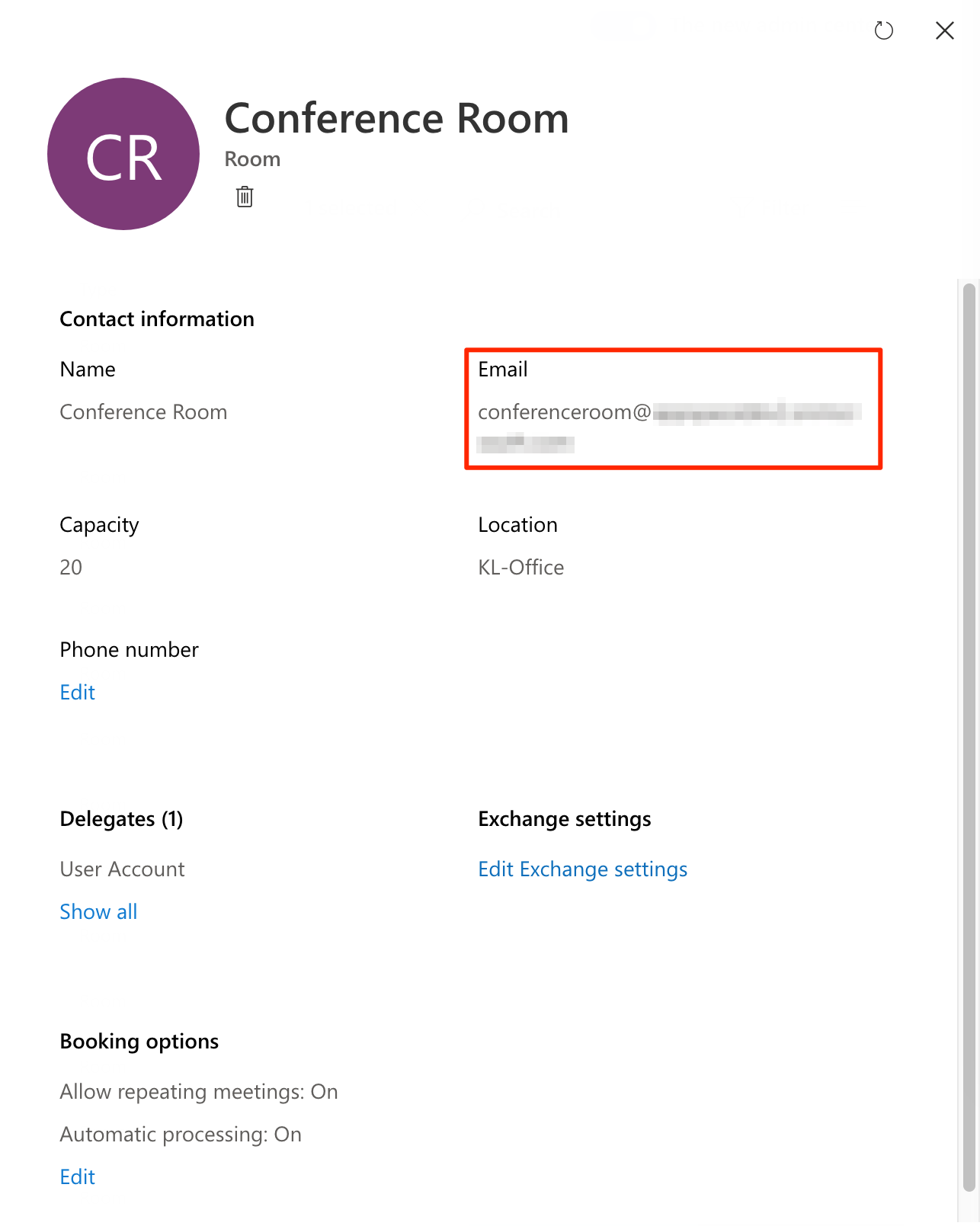
Set Up Meeting Room Links in Zapfloor
In Zapfloor:
- Go to My Center > Meeting Rooms.
- In each meeting room's settings, locate the External Resource URL field.
- Enter the corresponding resource ID email address for each meeting room.
- Click Save at the bottom right corner to apply the changes.

Once set up, new meetings booked in Zapfloor will appear in the Outlook resource calendar.