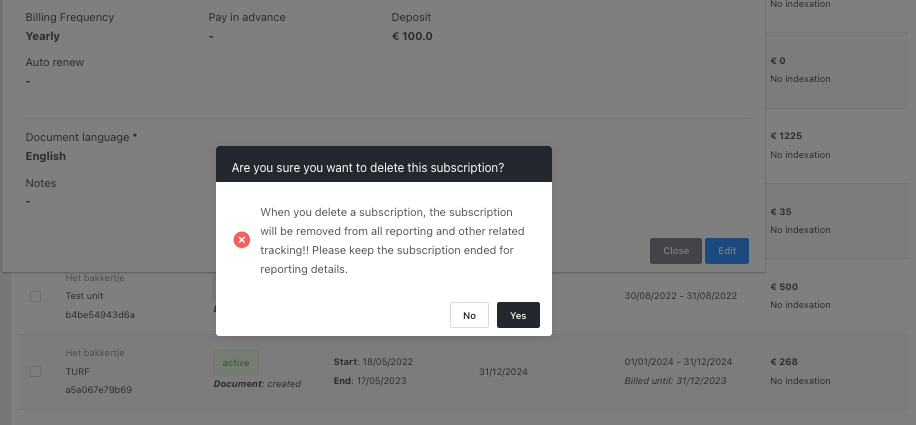How to delete a subscription
To keep your subscription list organized, follow these steps to delete subscriptions that have ended. this way you maintain a clear overview of your list.

To keep your subscription list organized, follow these steps to delete subscriptions that have ended. By removing expired subscriptions, you can ensure a clean and up-to-date overview of your list. Simply navigate to the Subscriptions section and choose the specific subscription you wish to delete.
To delete a subscription, go to the More field located in the right corner of the Subscriptions section. Click on the arrow to access a dropdown menu, then select the option to Delete subscription. A pop-up window will appear, asking for confirmation. Simply click on 'yes' to proceed with the deletion process.
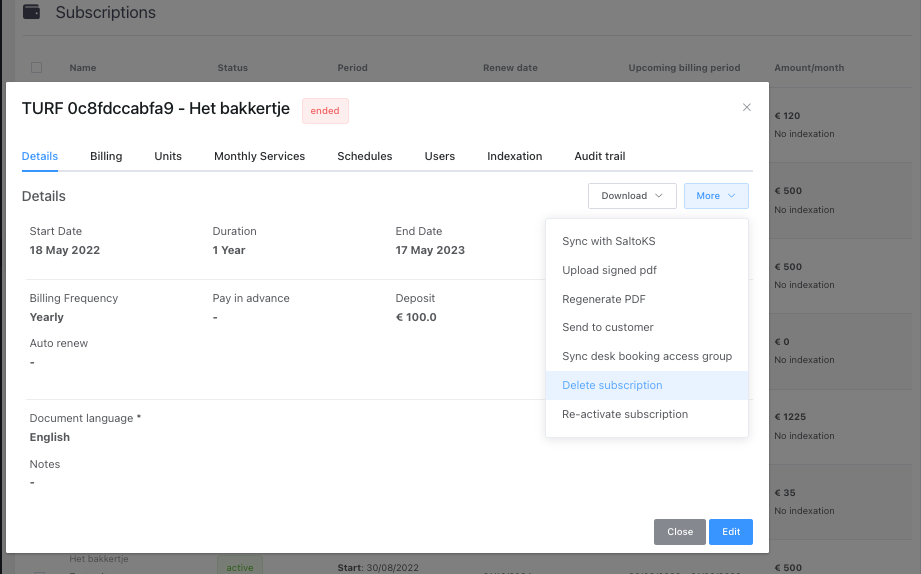
Once the deletion process is complete, the subscription will no longer be listed, making it easier to manage your active subscriptions. By keeping your subscription list current, you can efficiently track your ongoing services and avoid any confusion or clutter. Refreshing the page ensures that the changes take effect immediately, providing you with an updated and organized view of your subscriptions. This streamlined approach allows you to focus on the subscriptions that are still active and relevant to your needs.