Learn how to incorporate custom fields for users in a contract document (PDF) by adding a table with up to 9 customizable fields. This feature allows you to input user information directly into the PDF document for a more personalized touch.
Go to Settings > Custom Fields
To enable the user to be shown in the PDF, create an additional custom field for users with the following properties:
Label = custom_user_field_enable_sync
Type = Select
Resource = User field
PDF field = leave empty
Description = Use this field to show user details in PDF (true) or don't show (false)
Required = off (grey)
Appears in create page = on (blue)
Appears in lobby app = off (grey)
Select options = true and false
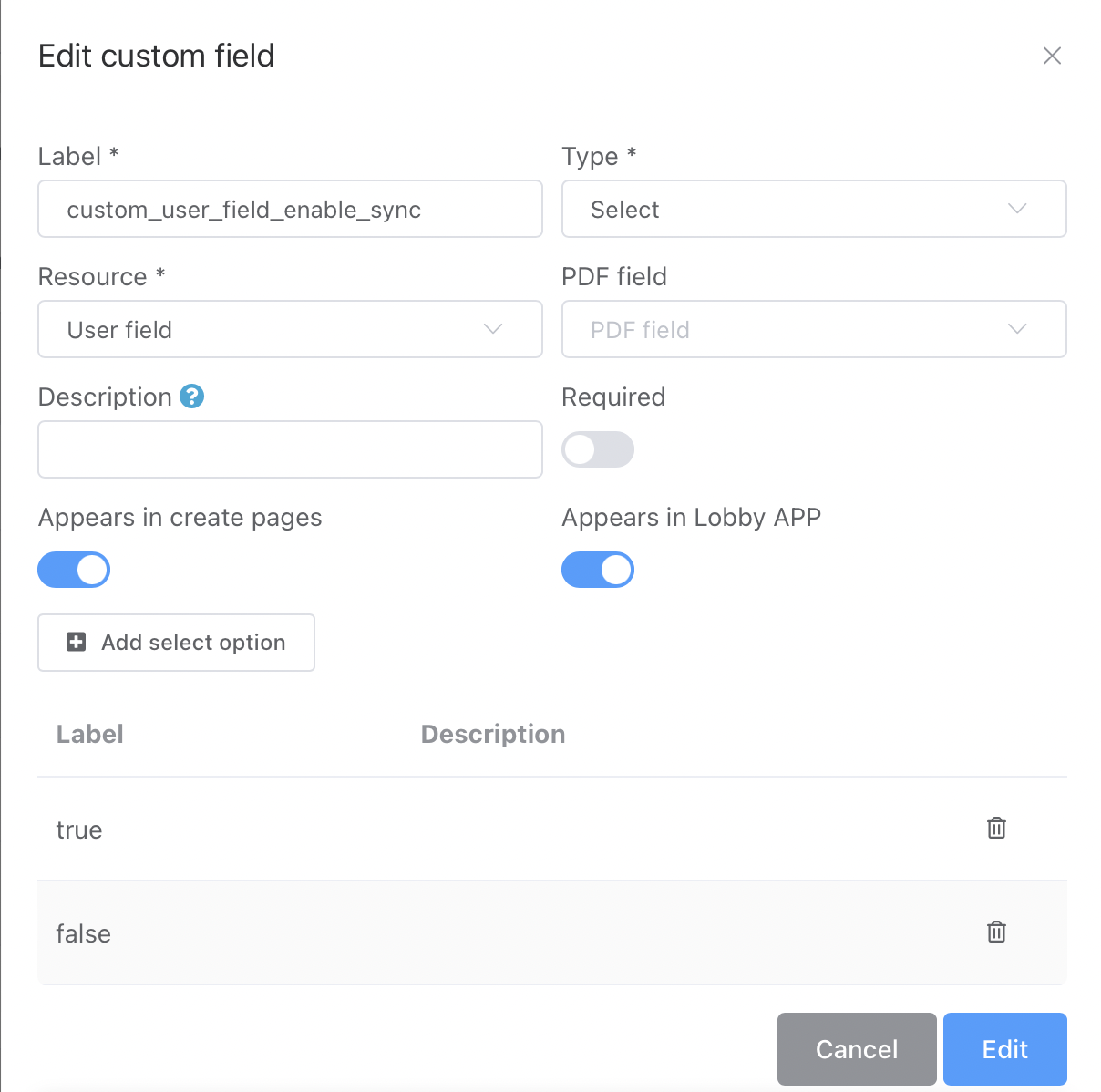
Step 2: Use the field in for users
Now, when you go to a user in the contacts list, you can use the field custom_user_field_enable_sync = true and false to decide if the users custom fields should be loaded into the table the PDF.
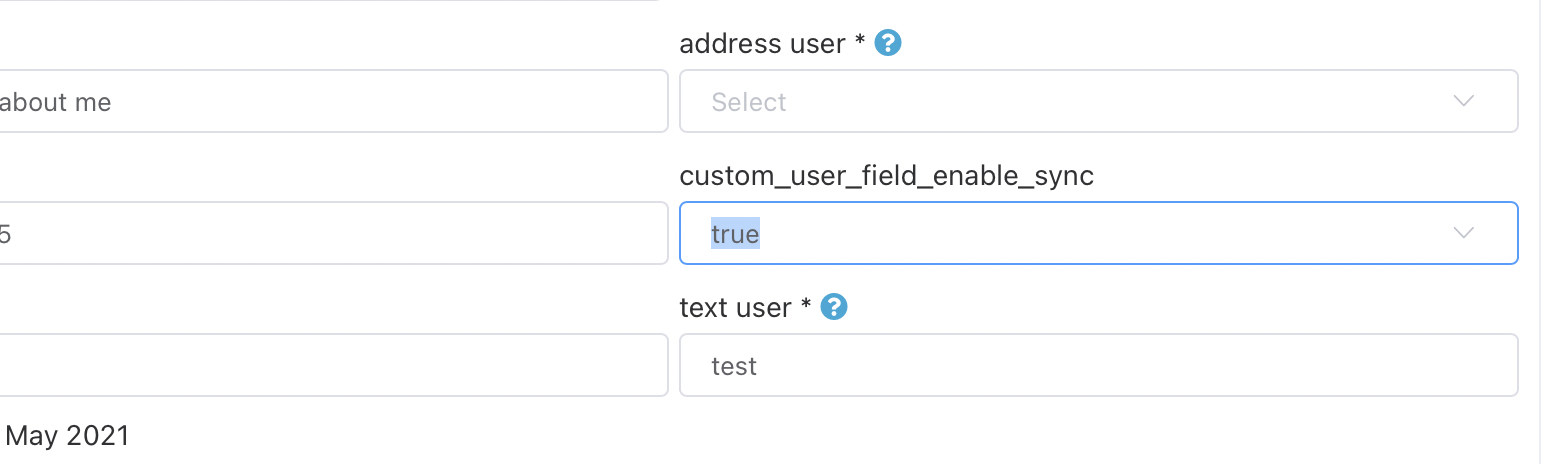
Step 3: The PDF template
The custom fields or listed in the PDF in a table. You can use one or multiple. The first one always have to be [[!custom_field_user_1!]]

You can adjust the template in Settings > Standard Contracts.