Giving a discount on your customers' subscriptions
Allocate a discount in a staggered manner to your subscriptions by adding percentage or a fixed value.
There are two ways to give a discount in a staggered manner to your subscriptions:
1. By Percentage
2. By adding a Fixed Value
1. How to give schedule a discount by Percentage
Step 1: Open the subscription you'd like to give a discount on.
Now let's head over the Schedules tab:
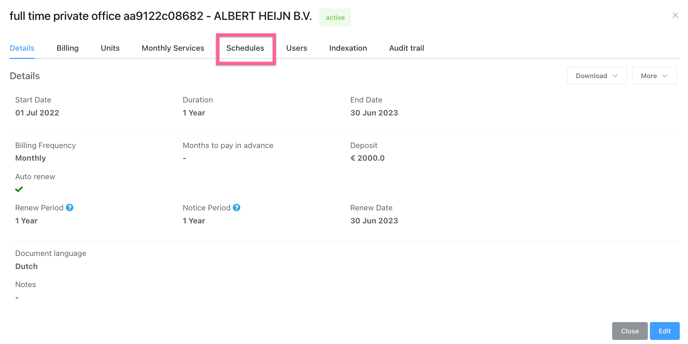
Step 2: Setting up the schedule(s)
Click Edit to start!
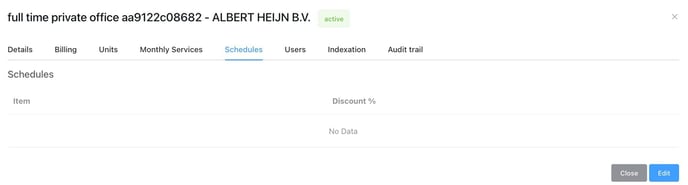
Each schedule line needs two ingredients:
-
A schedule phase (when do we give a discount?)
-
Schedule rules (what discount do we give on what resource)
A schedule phase (when do we give a discount?)
Schedule rules (what discount do we give on what resource)
First we click Add schedule phase to select the phase:
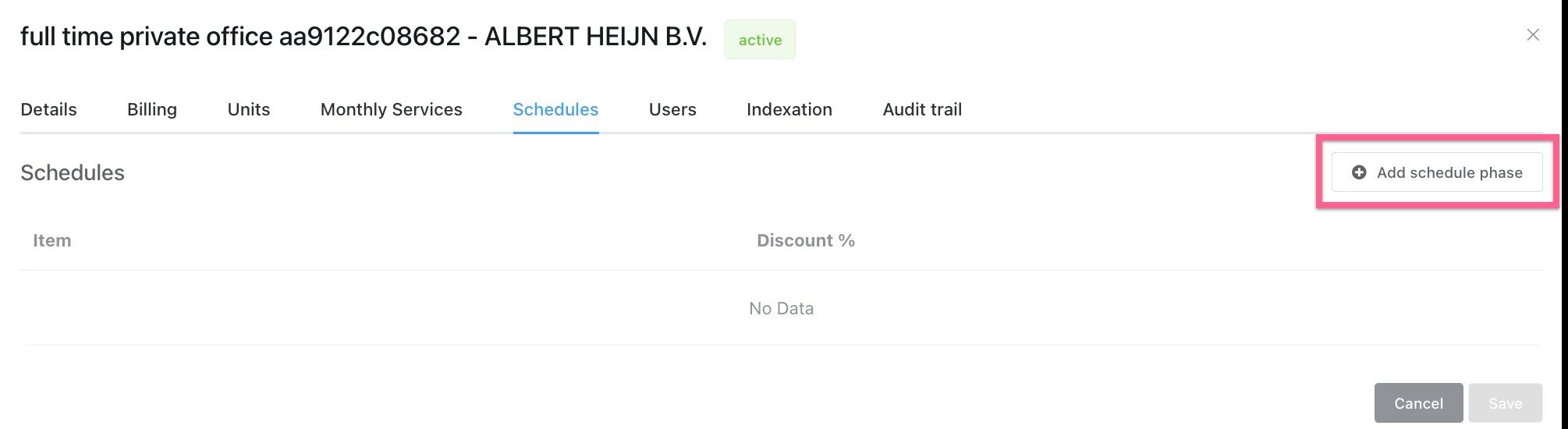
Here, you can select one or multiple month(s) for which the discount should be active:
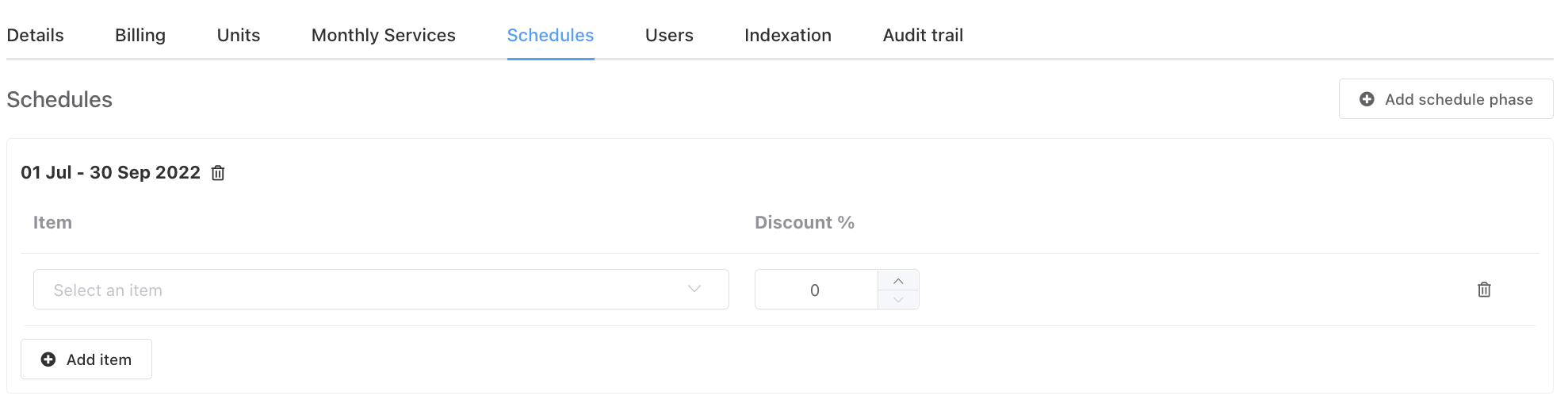
We have ingredient one, the phase, now we add the rules for this phase:
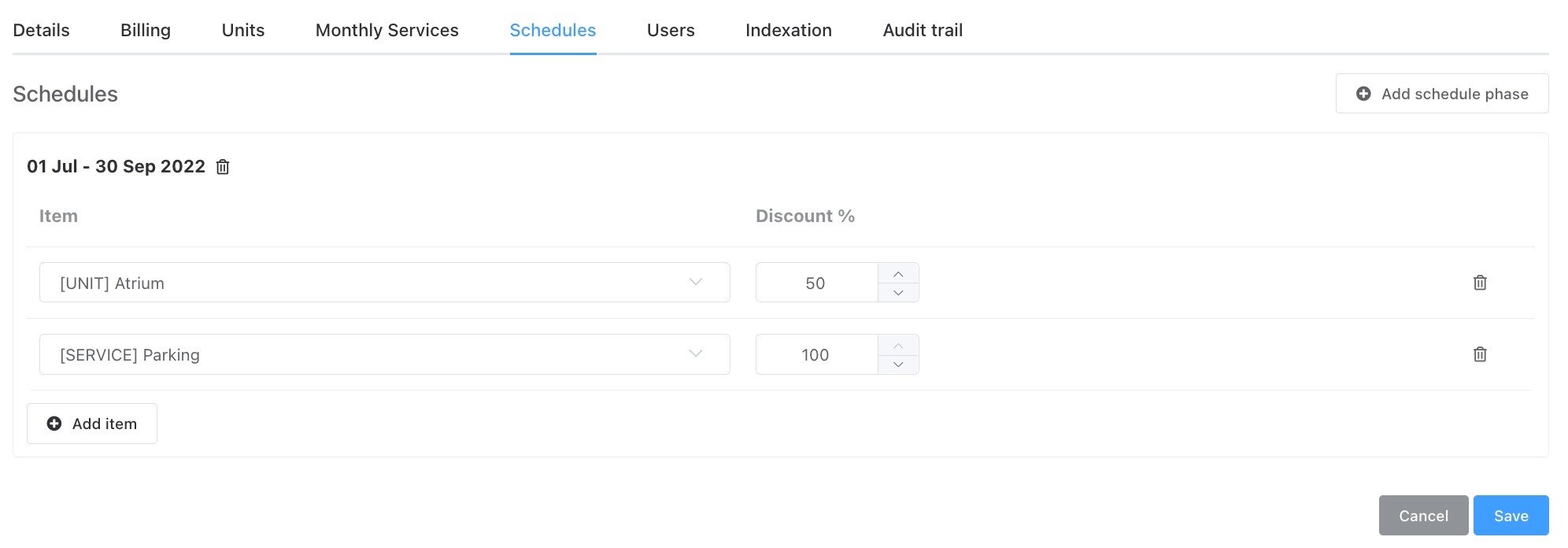
Select each contract item you need and give in the discount for the phase:
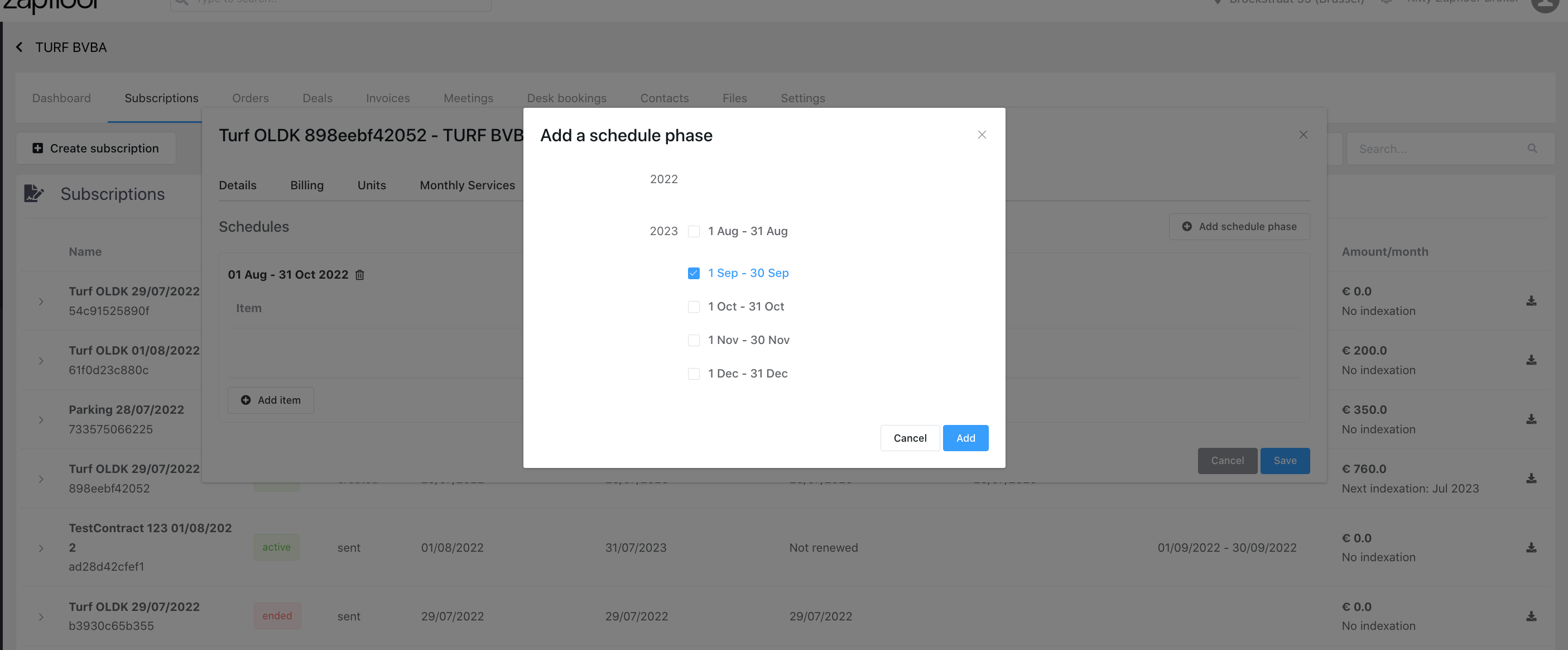
In this example, the Atrium office gets a 50% discount the first 3 months, and the parking is free!
Step 3: Check Schedules and start invoicing
You can add more phases and rules if needed. When they're all set up, you can start billing this subscription.
2. How to give a discount by giving a fixed value to the unit/product attached to a subscription
Step 1: Open the Subscription and go to Schedules, Once here click on Edit and then +Add Schedule Phase and select the duration and Add.
Step 2: Now select the unit or product and then select Fixed value in the dropdown and then add the value in the currency amount and then Save

Some important factors to remember:
-
The value that you add here will replace the value of the unit/product for (or) from the duration you have chosen
-
If there is any indexation set on this subscription then it will be ignored if the fixed value discount is enabled since you overwrite the original unit/product price
-
You can use this feature to give a discount and have a fixed value or if there is an increase in the price as well
The value that you add here will replace the value of the unit/product for (or) from the duration you have chosen
If there is any indexation set on this subscription then it will be ignored if the fixed value discount is enabled since you overwrite the original unit/product price
You can use this feature to give a discount and have a fixed value or if there is an increase in the price as well