To edit a standard contract, you will need to follow a few simple steps to make sure the contract meets your specific needs. By adjusting settings, selecting products or services, and editing the contract template, you can customize the contract
It's important to carefully review and make any necessary changes before updating the standard contract to ensure that it accurately reflects the terms and conditions you want to include.
Step 1 of 4: Go to Standard Contracts
Go to Settings > Standard Contracts. Select the contract you'd like to edit using the magnifying glass.
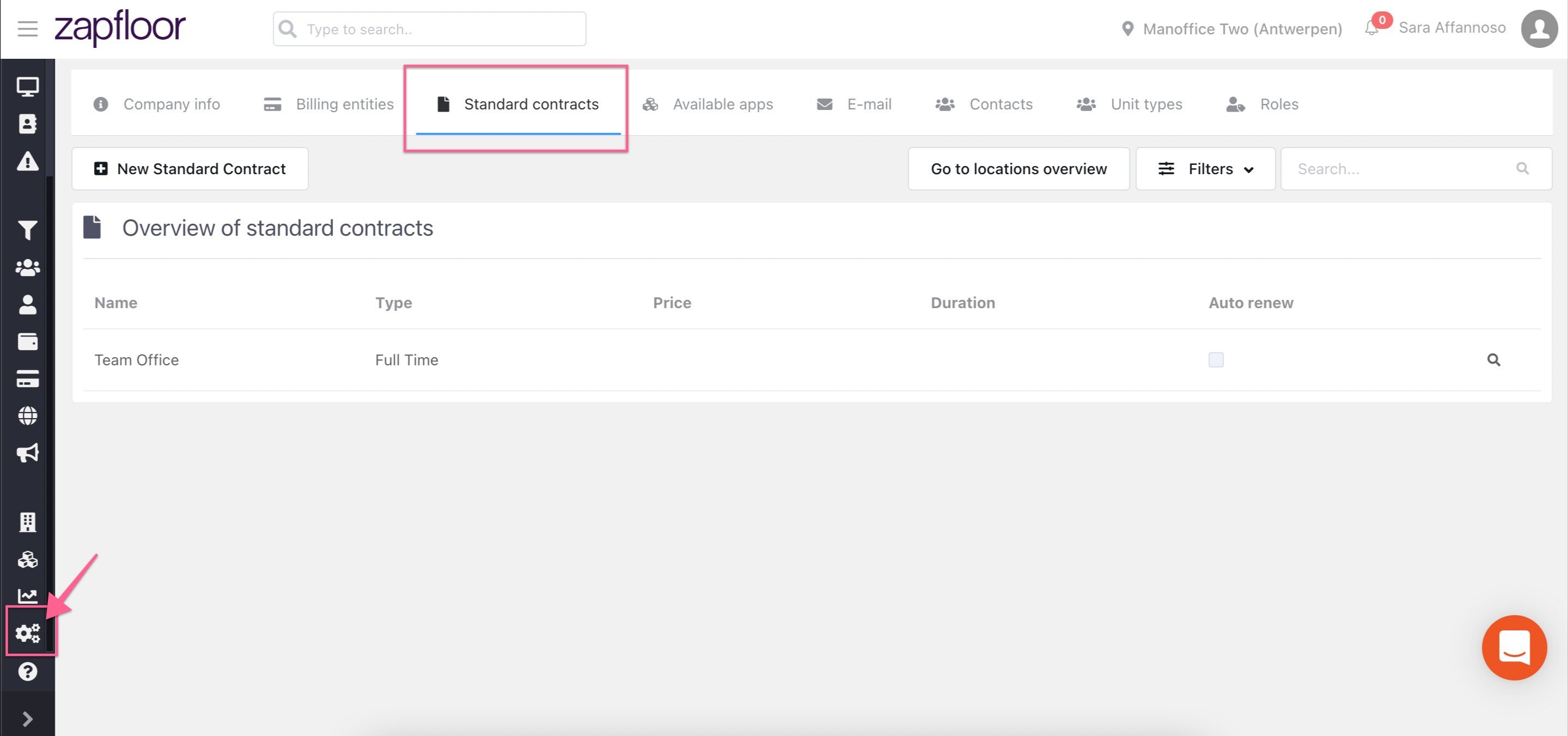
Step 2 of 4: Adjust the settings for your contract
Workspace types:
Private office: Contract for a private space.
Shared desk: Contract for a place in a shared space.
Virtual office: Contract for post office box.
Contract type:
Full time and part time: Contracts are paid monthly
Some of the settings, like auto renew and deposit can be adjusted for your customers when you create a contract.
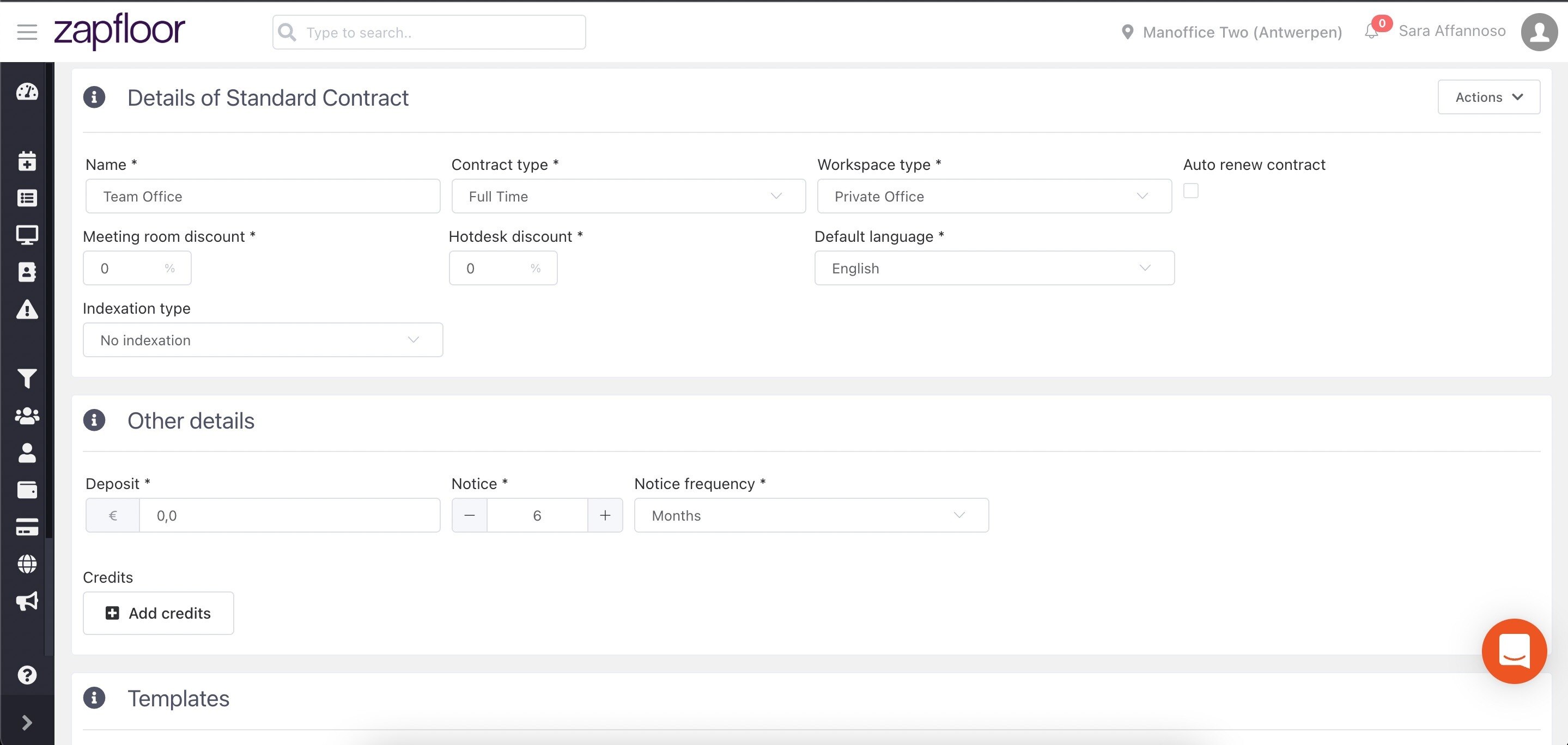
Step 3 of 4: Select products or services
When you use this standard contract for a customer, you can adjust the products and services, but it's useful to connect the right product to the right contract if it is included most of the time.
Step 4 of 4: Edit the contract template
This is the most difficult step in the process. The team at Zapfloor can help you with creating contract template which use variables to put the right data in the contracts automatically.
To edit the document, go to "How to edit standard contract documents"
Save your edits by clicking 💾 Update standard Contract.