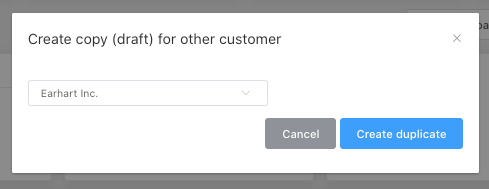To duplicate an invoice or draft invoice, simply utilize the Copy Invoice function in the invoice editor if you need to send an invoice that resembles one you've previously created.
To duplicate an invoice or draft invoice, simply utilize the Copy Invoice function in the invoice editor if you need to send an invoice that resembles one you've previously created. This feature allows you to easily replicate an existing invoice with all its line items and descriptions, saving you time and ensuring accuracy in your invoicing process.
By selecting the Copy Invoice option in the invoice editor, you can create a new draft invoice that mirrors the details of the original invoice, making it convenient to generate invoices for similar transactions or transfer charges to another customer.
Create copy
The Copy Invoice function can be located in the invoice editor under the section labeled More (...) > Create Copy (Draft).
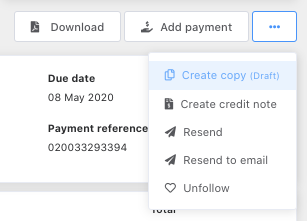
Upon using the Copy Invoice function, a new draft invoice will be generated with all line items and descriptions included. You can locate the copied invoice in two places: under Customers > [CUSTOMER NAME] > Invoices and in Billing > Draft Invoices.
Transfer an invoice to a different customer
You can also utilize the Create Copy (draft) feature to transfer an invoice to a different customer. This can be helpful when you need to apply a similar charge or if you mistakenly entered charges for the wrong customer.
To duplicate the invoice for another customer, navigate to the Billing section and select the invoice from either Draft Invoices or Invoices. Click on the More (...) button and choose Create Copy (draft), which will prompt a pop-up where you can select the customer for whom the copy should be created.