If you need to make changes to your subscription template, you have the ability to customize the PDFs that are created automatically
If you need to make changes to your subscription template, you have the ability to customize the PDFs that are created from subscriptions within the Settings > Standard Contract section. This feature allows you to tailor the standard contract documents to meet your specific needs and requirements.
Step 1: Find your existing contract template
Navigate to the Settings > Standard Contracts section.
Select the standard contract you wish to edit by using the magnifying glass icon next to it in the list.
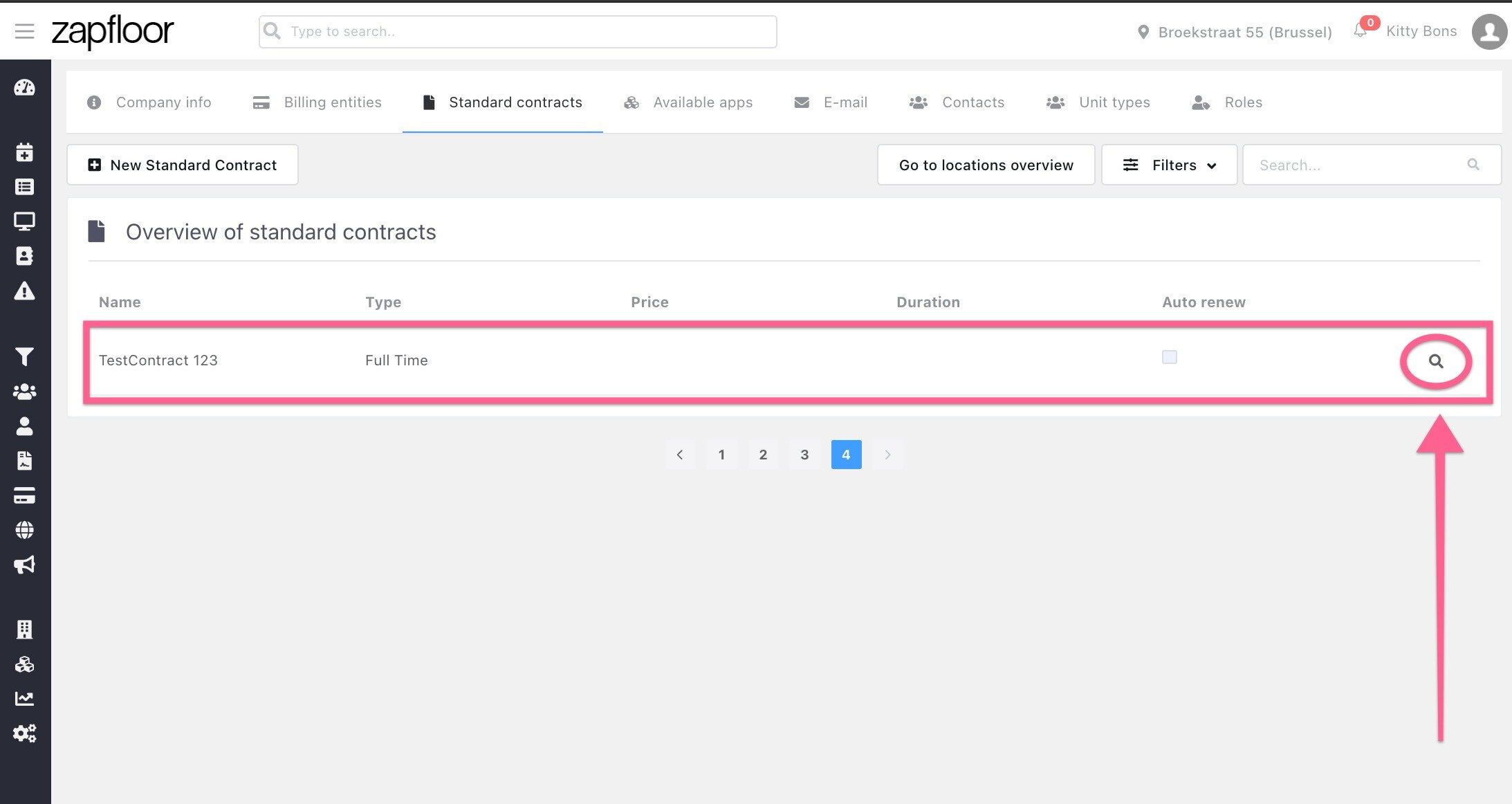
Step 2: Download the current document
Scroll down to the Templates section on the Details of Standard Contract page to access the documents specific to each contract:
- For contracts in a single language, you will find the document under Default.
- For contracts available in multiple languages, you will find the document in the respective language.
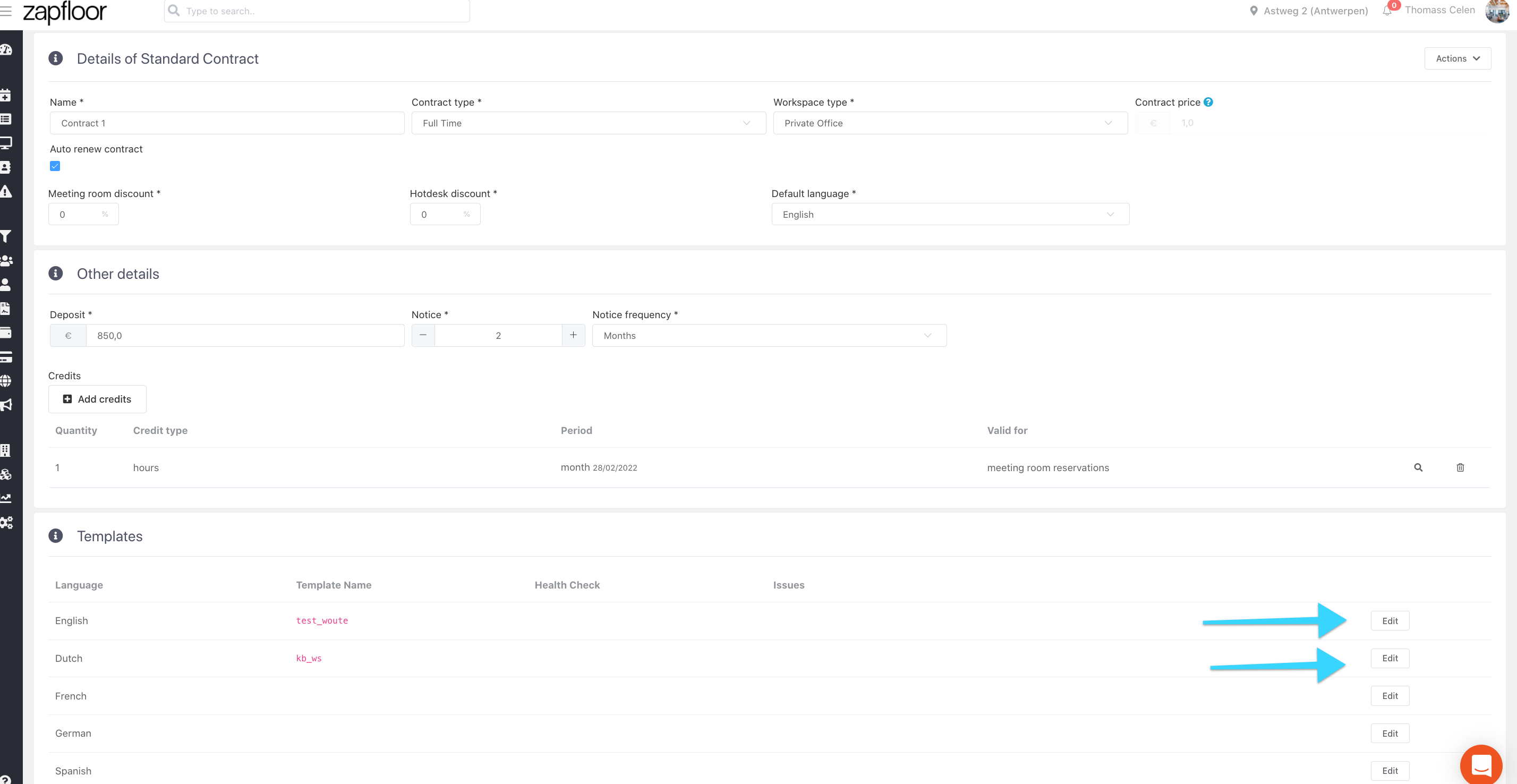
Click on the template that you want to customize. This will open up a screen for you to make edits.
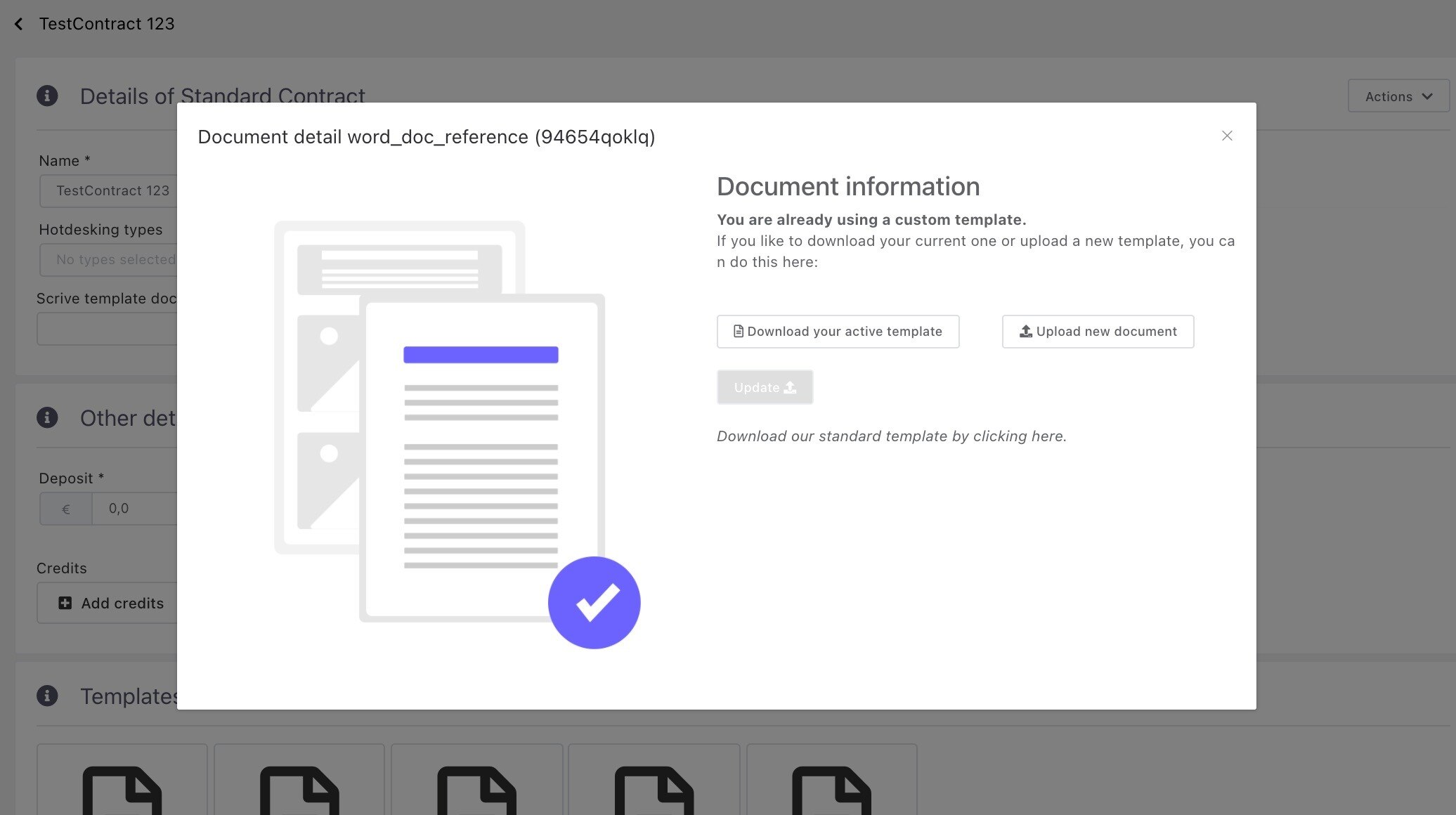
Here, you can download the existing contract document using Download your active template button.
Step 3: Edit the document
Once you have downloaded the document, which is in Word format, you have the flexibility to customize it just like you would with any regular document. This includes adjusting the layout, page numbers, margins, fonts, font colors, images, and more.
Please be cautious with the variables ( [[! example_variable !]] ) placed within the document. Changing their position, especially if they are within a table, may cause the document to not function properly.
Step 4: Upload the edited document
After finishing editing the Word document, you need to upload it. Return to Zapfloor and click on the template, then select the Upload New Document button.
To save your changes, make sure to click on the blue Update button.
Congratulations! You have successfully updated the document. Before finalizing, we recommend testing it to ensure that all changes reflect your preferences. Please keep in mind that uploading a new document will overwrite the existing file.