Creating an invoice for specific orders is a simple process. You can easily group one or multiple orders onto a separate invoice from the orders list. Follow these steps to select the orders and generate the invoice.
To create an invoice for specific orders, you can easily do so by following these steps.
Step 1: Go to Customers and choose your customer
Begin by navigating to the Customers section and selecting the customer for whom you want to create the invoice. Next, go to the Orders tab where you can see a list of orders.
Step 2: Go to Orders
Step 3: Select the orders
To select the orders you want to include in the invoice, simply check the boxes next to each order.

Once you have selected all the desired orders, click on the More option and choose Create Invoice. Confirm your selection by clicking on the Confirm button.
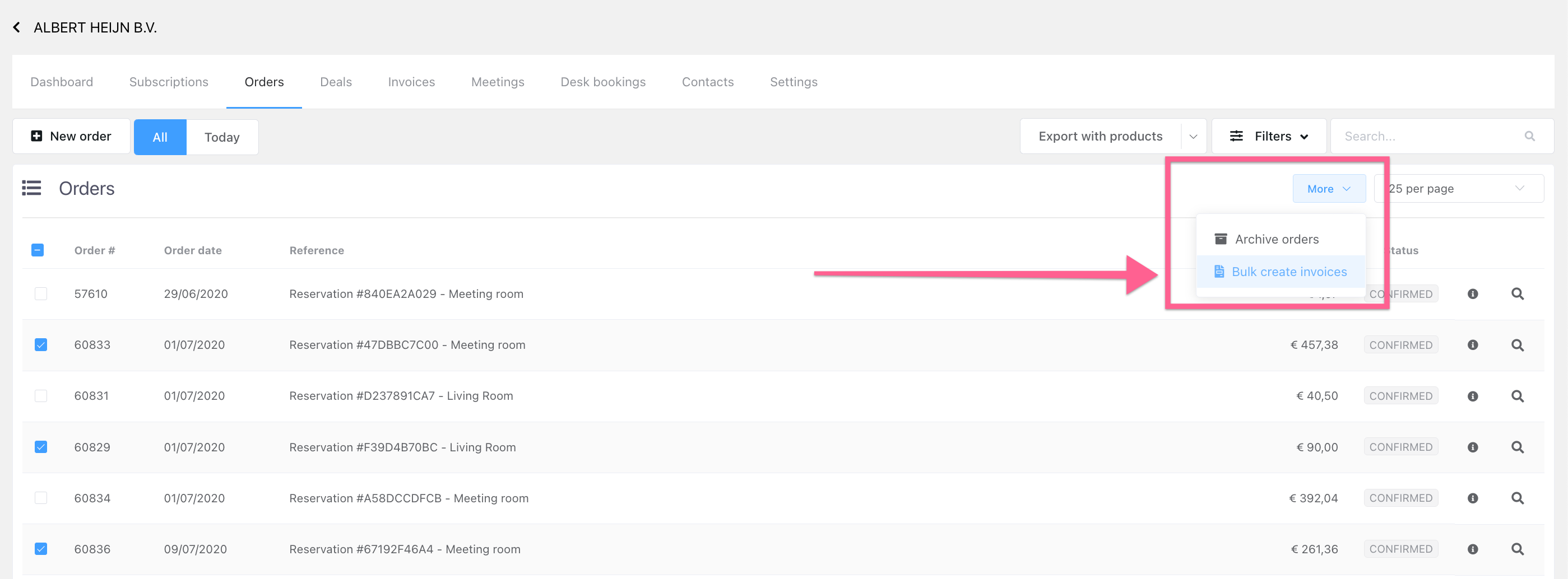
Step 4: Navigate to Invoices
Now, move to the Invoices section where you will find the newly created invoice with the selected orders. Review the details and ensure everything is accurate before proceeding.
 Step 5: Process & Send
Step 5: Process & Send
If everything looks good, click on Process & Send to finalize and send the invoice to your customer. By following these steps, you can efficiently create an invoice for specific orders and streamline your billing process.
