Learn how to create and send a quote for an opportunity (deal) using the lead manager feature in zapfloor.
In the lead manager feature of Zapfloor, you can easily create a quote for an opportunity or deal. This feature allows you to streamline the process of generating quotes for potential clients or customers.
By following a few simple steps, you can quickly create a professional and customized quote that includes all the necessary details. Let's walk through the process together.
These steps are taken if you'd like to create an 'ad hoc' quote.
Step 1: Go to Leads
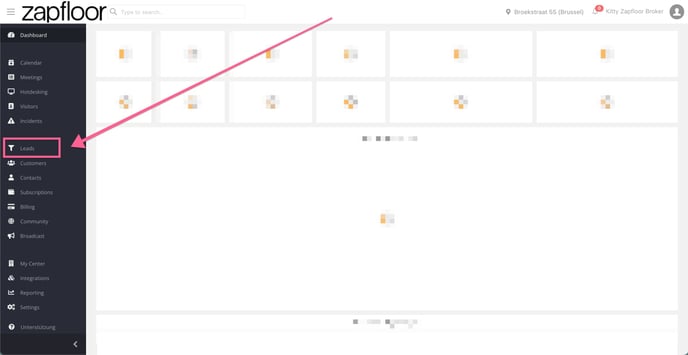
Step 2: On the Deals board, select the opportunity you'd like to create a quote for:
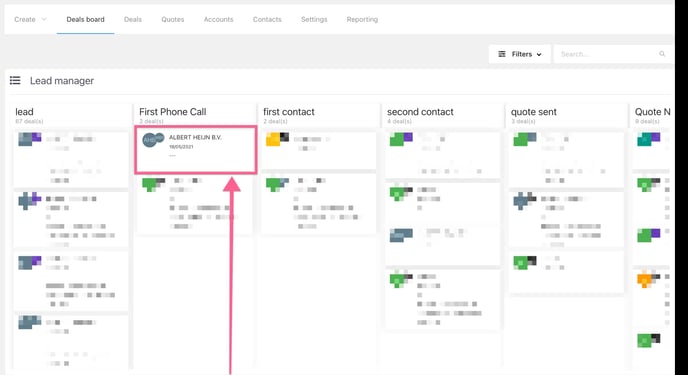
Step 3: On the deals page, scroll down and click on Create Quote

Step 4: Now you can fill in all the necessary details like:
-
date of quote and valid until,
-
contact person,
-
message to be included in the quote
-
and assets, being the products that you are offering.
Then click on the Create button.
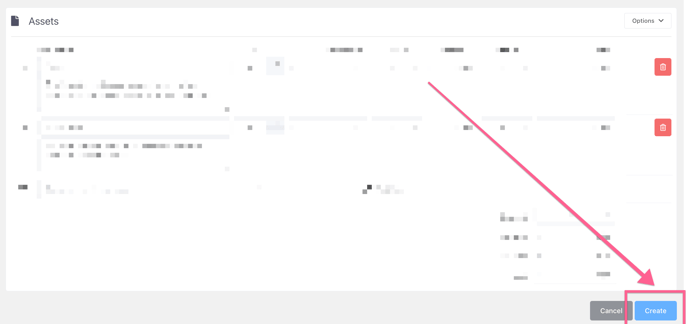
Step 5: Once you have created the quote, you can download or edit or send it. The quote will be sent to the contact person that you selected.

Notes
Quotes from Meeting Room Booker
When you create a quote using the Meeting Room Booker , the system automatically treats it as "internal order" This means that this order will not be in an invoice that will NOT be generated automatically from the Generate Monthly Invoice flow
- You must manually create an invoice from the booking
- The invoice will then be saved in the Draft Invoices page.
- You can send this invoice together with the monthly invoicing batch or send it instantly to the customer
Quotes from Lead Manager for all resources (except meeting room bookings)
When creating a quote from the Lead Manager for all resources (except meeting room bookings)-
- You need to mark the Deal as “Won”.
- After marking it as won, a prompt will ask if you want to create an invoice.
- If you select Yes, the invoice will be saved in Draft Invoices
- These invoices can then be sent along with your other monthly invoices or can be sent instantly to the customer