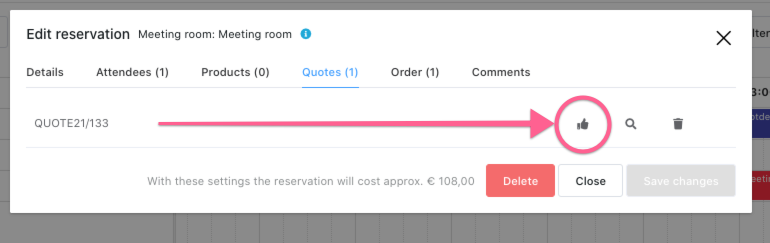Quotes can be created and sent directly from the meeting room booker without having to go to the Lead Manager. Making your work flow a lot smoother.
Book a meeting or optional meeting.
Only once your booking is made, you will have option of creating a Quote.
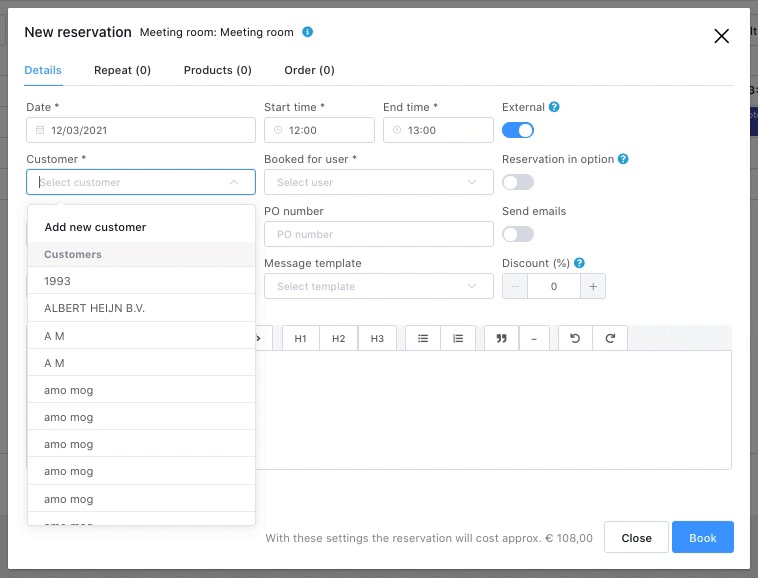
Create Quote
Go to the Quote tab en hit Create Quote
Now you can start creating your Quote just like the way you do in the Lead Manager. You can add your pre-made Quote Message if required and click on create.
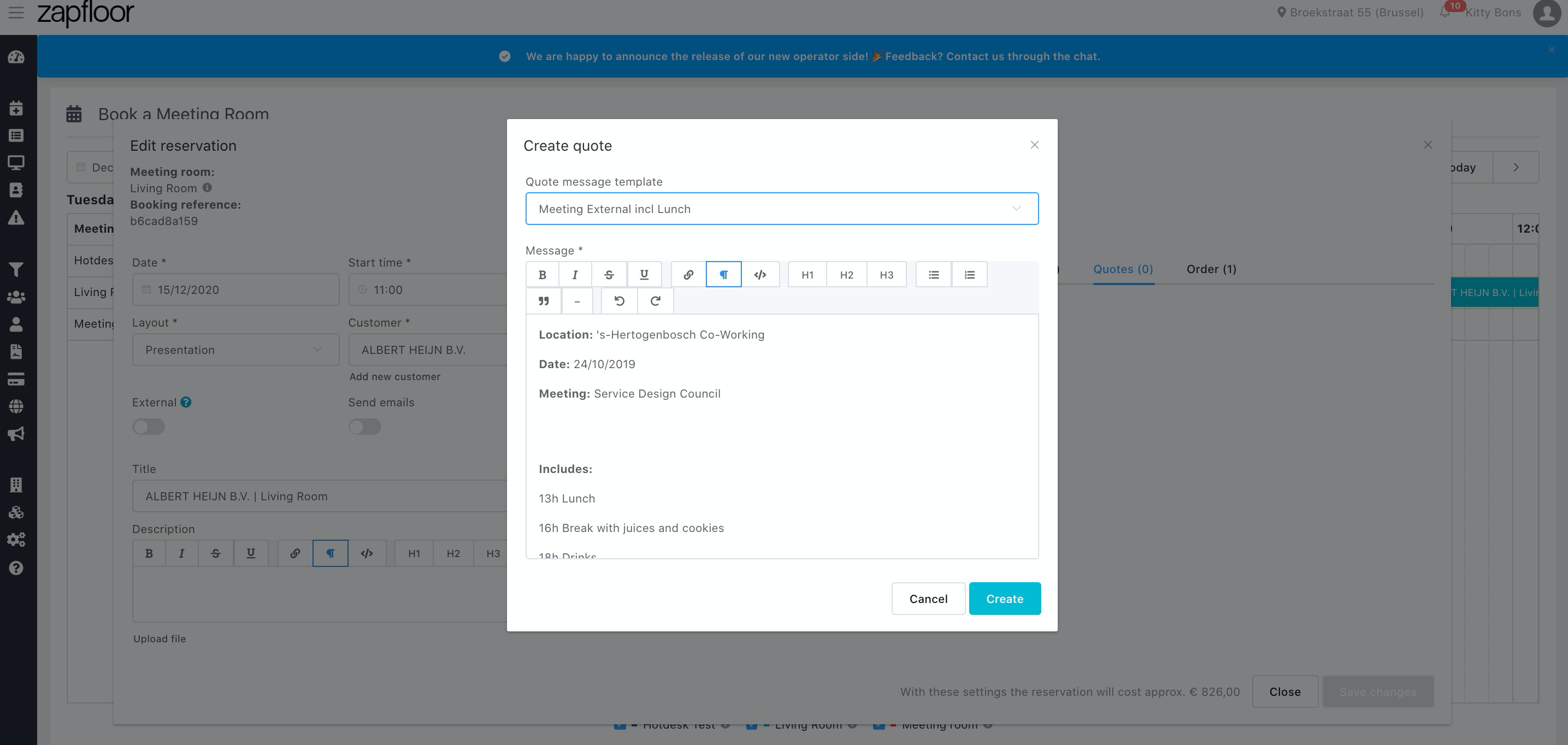
Edit the quote
Once the Quote is created you can go through the magnifying glass to have an overview.
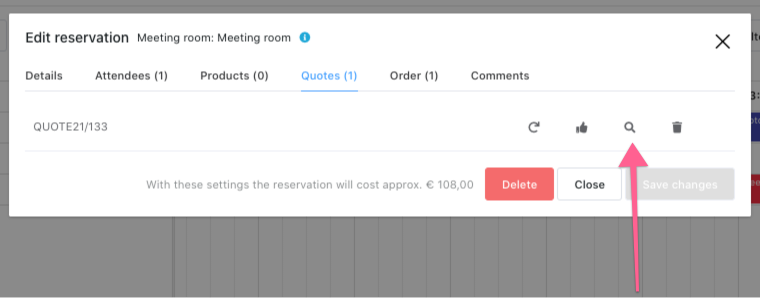
The quote will reflect the meeting, with its time, date and added products or services.
In the overview you can check if everything is in order and send it to the customer. As always, when you hit the Send button you can upload a file if need be (for example brochures, menus, pictures etc)
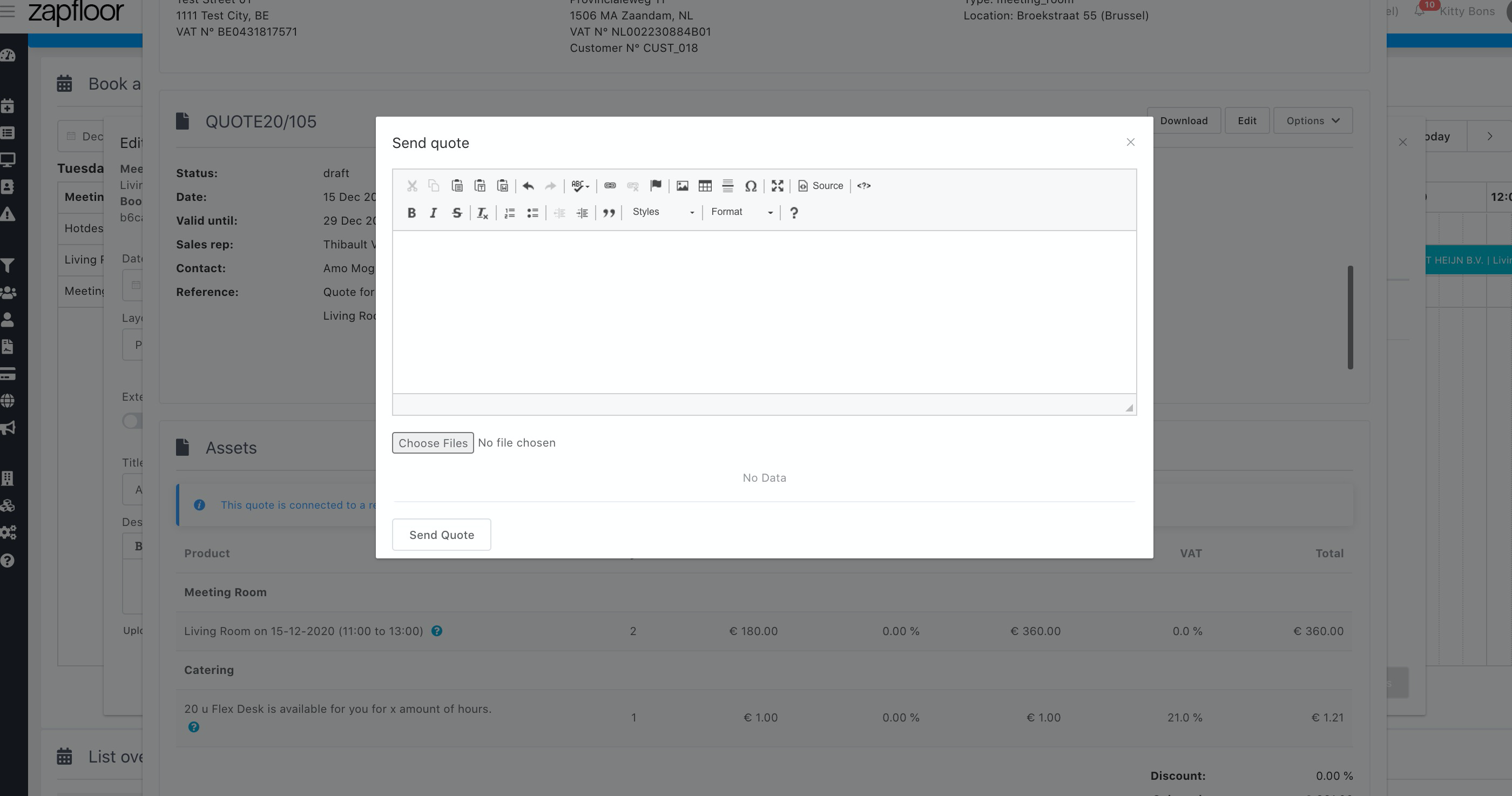
Updates on the meeting
Please keep in mind that edits you make with the booking (for example adding or deleting some products) it will not change the quote directly.
This is because in case a Quote has been sent to the customer ideally you wouldn't want a changed document in Zapfloor.
If you want the Quote to adapt to the changes, then you can simply hit the Regenerate Quote button as shown below.
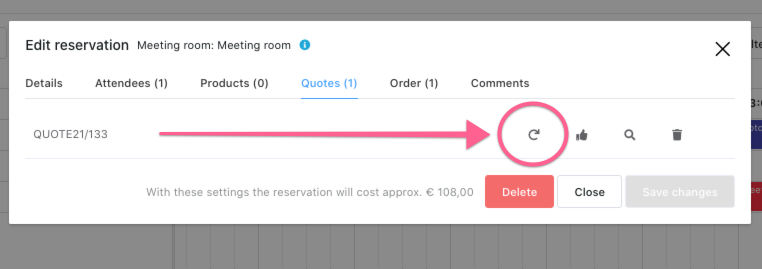
Approving the Quote
You can use the 'Thumbs Up' button in case the Quote has been accepted and approved.