Roomz offers smart screens designed for meeting rooms.
We are here to assist you in establishing the connection to your Roomz signage system for seamless room management. For more information about Roomz, visit their official website. Additionally, Roomz can be connected directly to Zapfloor or integrated with GSuite or Outlook.
Step 1: You add Zapfloor as an app in Roomz
> Go to the Roomz portal: https://portal.roomz.io/
> Go to Setup > Booking systems → add booking system → ROOMZ
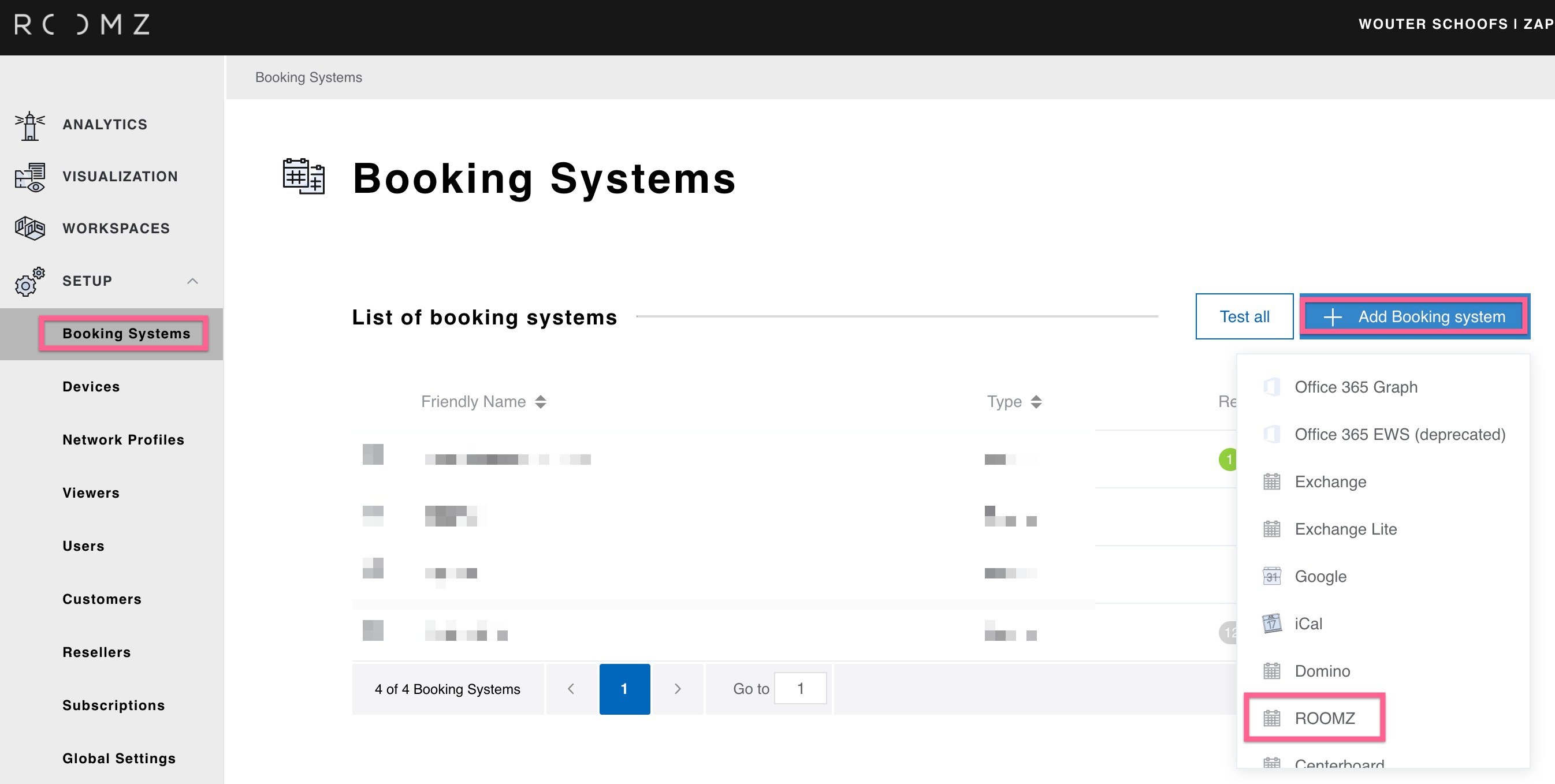
> In the form, add these parameters:
URL = https://api.zapfloorhq.com/api/v5/reservations/roomz
Username and Password = Login of your operator user (one with permissions to the meeting rooms)
Access token and Custom authorization header = You can leave these empty
Organizer Id = Your emailaddress
And then click Save on top of the page. You have now connected Zapfloor to Roomz.
Step 2: Fetch the resources from Zapfloor
> Go to the Roomz portal: https://portal.roomz.io/
> Go to Setup > Booking systems
> Open the booking system you've set up in Step 1
> Click Fetch Resources
Now all meeting rooms in the Zapfloor account should be in the list.
Step 3: Set up your meeting rooms in Roomz
> Go to the Roomz portal: https://portal.roomz.io/
> Go to Workspaces > Building > Floor > Workspaces> Open the first workspace
> Click Edit (right top of the page)
> Select the meeting room from Zapfloor in the Associated Resource field:

> Click Save
> Repeat the steps until all meeting rooms are linked to the right Zapfloor resource.
Now the set up is done.