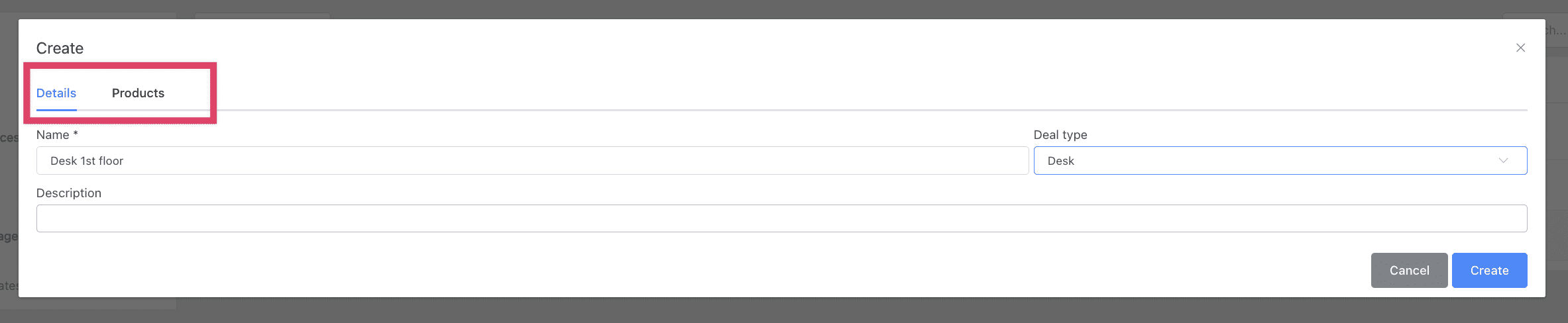Setting up the lead manager configuration enhances efficiency in the process.
When it comes to managing leads effectively, having the right configuration and templates in place can make a significant difference in improving your sales cycle. By setting up sales reps, deal statuses, quote templates, and standard messages, you can streamline your processes and ensure consistency in your sales efforts.
In the Leads section of your settings, you have the ability to customize various aspects of your lead management system. This includes selecting your sales team, creating different deal statuses to track progress, assigning account sources to monitor marketing and sales activities, defining deal types based on customer interests, and setting up default messages and templates for quotes.
Overall, configuring your leads management system with the right settings and templates can help you streamline your sales process, improve communication with leads, and ultimately drive more successful conversions. By utilizing these tools effectively, you can enhance your sales cycle and boost your overall sales performance.
To customize your settings, navigate to Leads > Settings.

Now, let's delve deeper into the various configuration options available.

Sales representatives - This is where you can choose your sales team members who will have the ability to generate deals and quotes.
To add a new sales representative, simply click on "New sales rep" option.
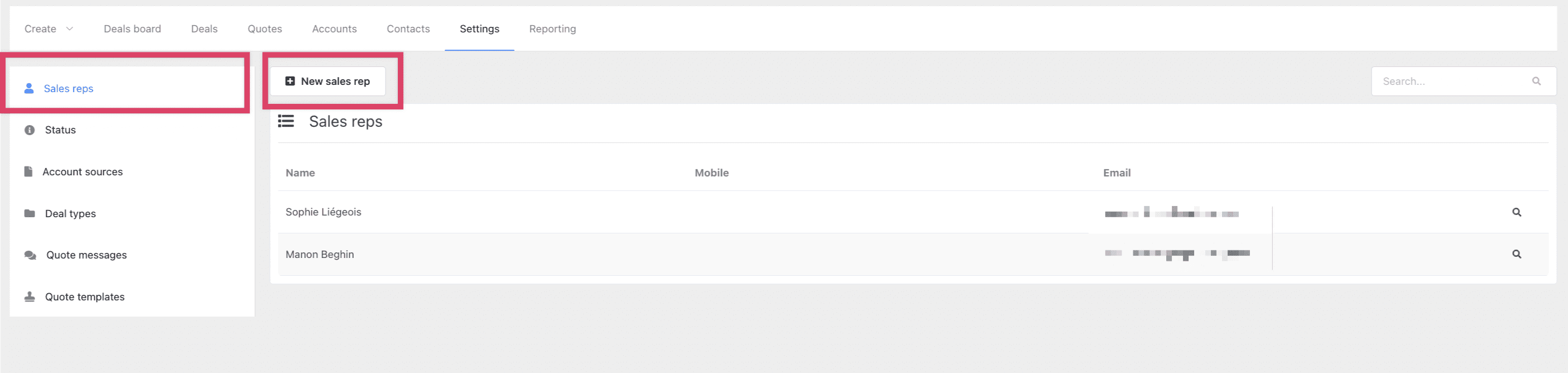
Choose the user and inquiry type, such as meeting room, office, or events.
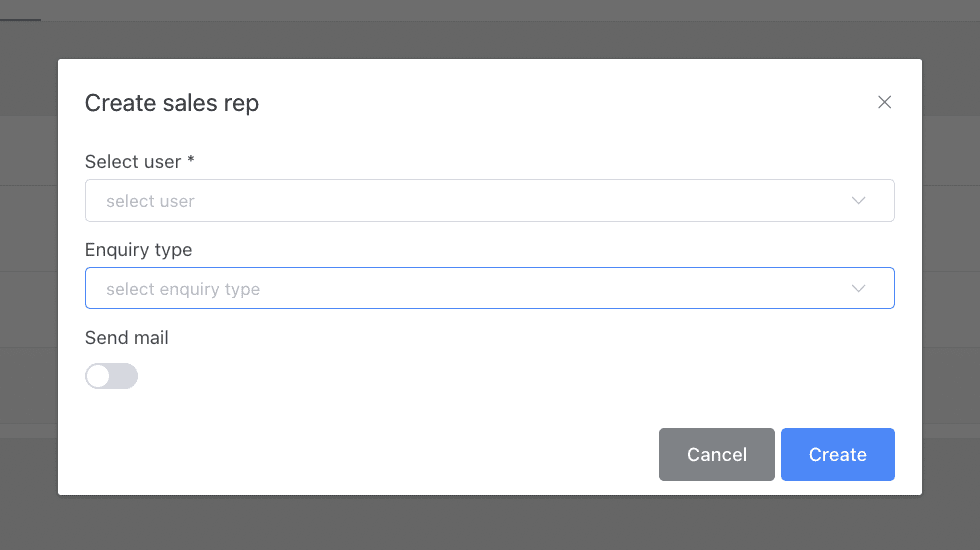
Manage your sales cycle by creating different statuses to ensure clarity and progression in your sales process.
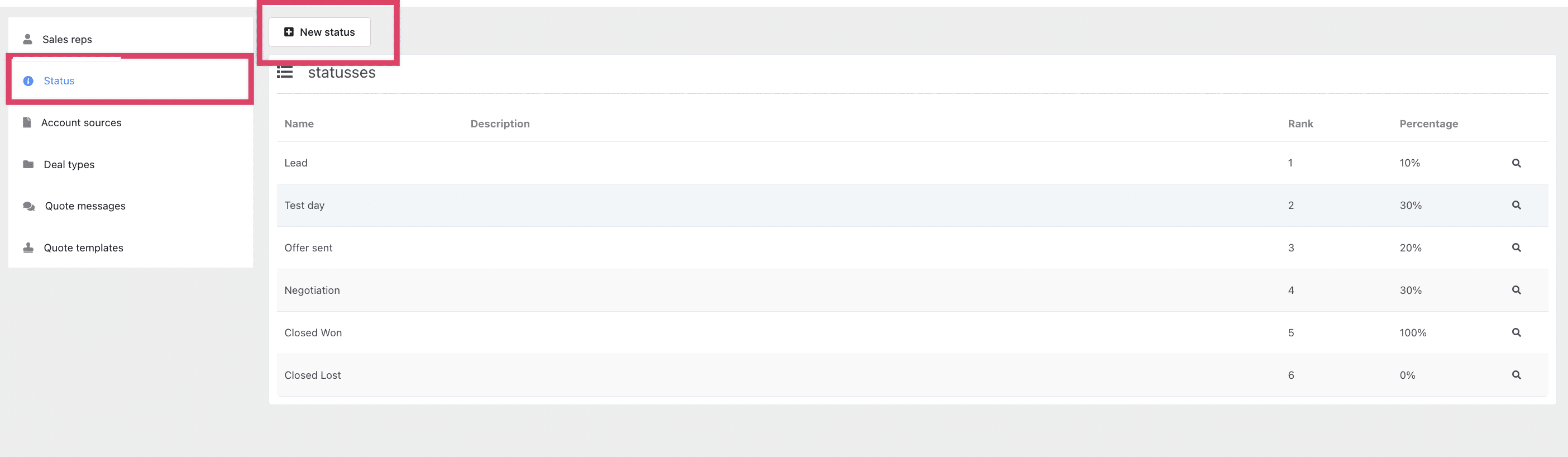
To create a new status, simply click on the option for "New status" and fill in the necessary details as shown in the example below.
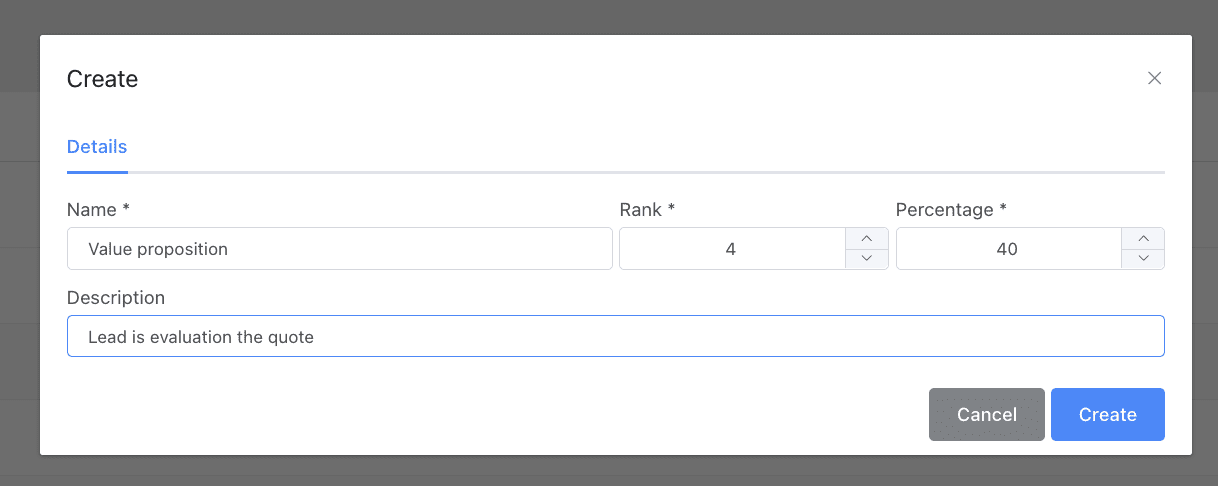
When setting up a new status for deals, be sure to mark the "closed lost" status as Percentage 0. After creating the status, you can click on it and go to the Reasons tab to add explanations for why deals are typically lost. This feature will help you track and analyze lost deals for future reporting and improvement in your sales process.
Account sources are a valuable tool for tracking your marketing and sales activities. They allow you to assign specific sources to accounts, such as LinkedIn or referrals, providing insight into where leads are coming from.
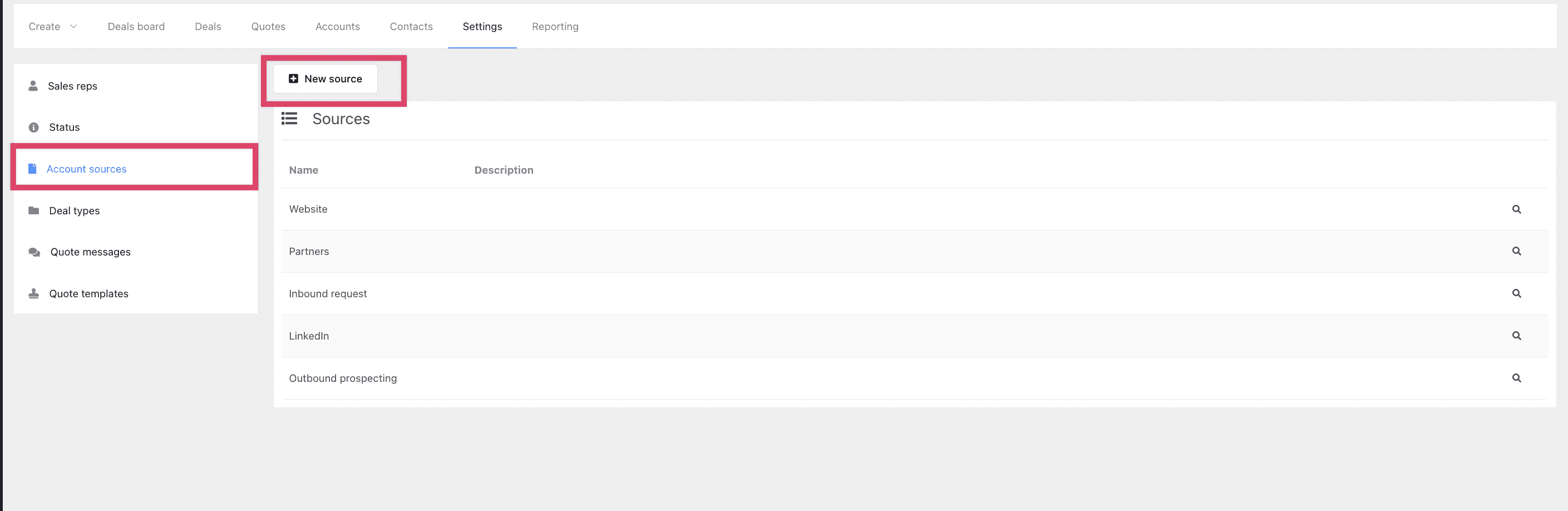
To add a new source, simply click on the "New source" button and fill in the necessary details.
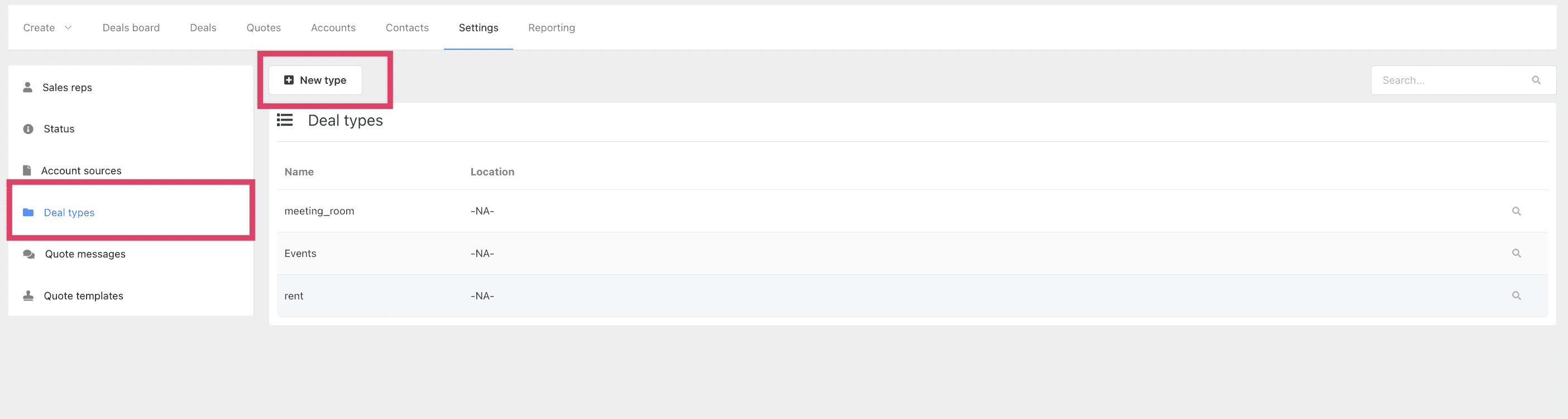
Deal types allow you to specify the nature of the deals being pursued. Whether it's for renting an office space, booking a meeting room, or planning an event, categorizing deal types helps in organizing and managing your sales opportunities effectively.
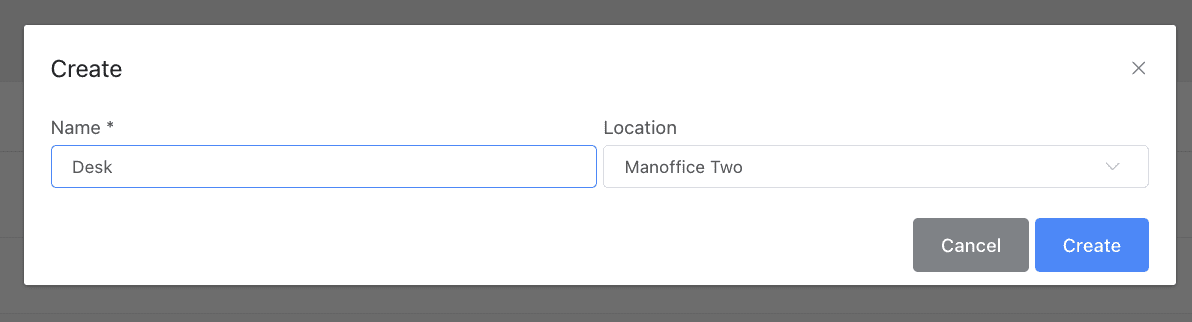
To create a new deal type, simply click on the "New type" button. Then, provide a name for the deal type and select the appropriate location. This will help you categorize and manage your sales opportunities effectively.
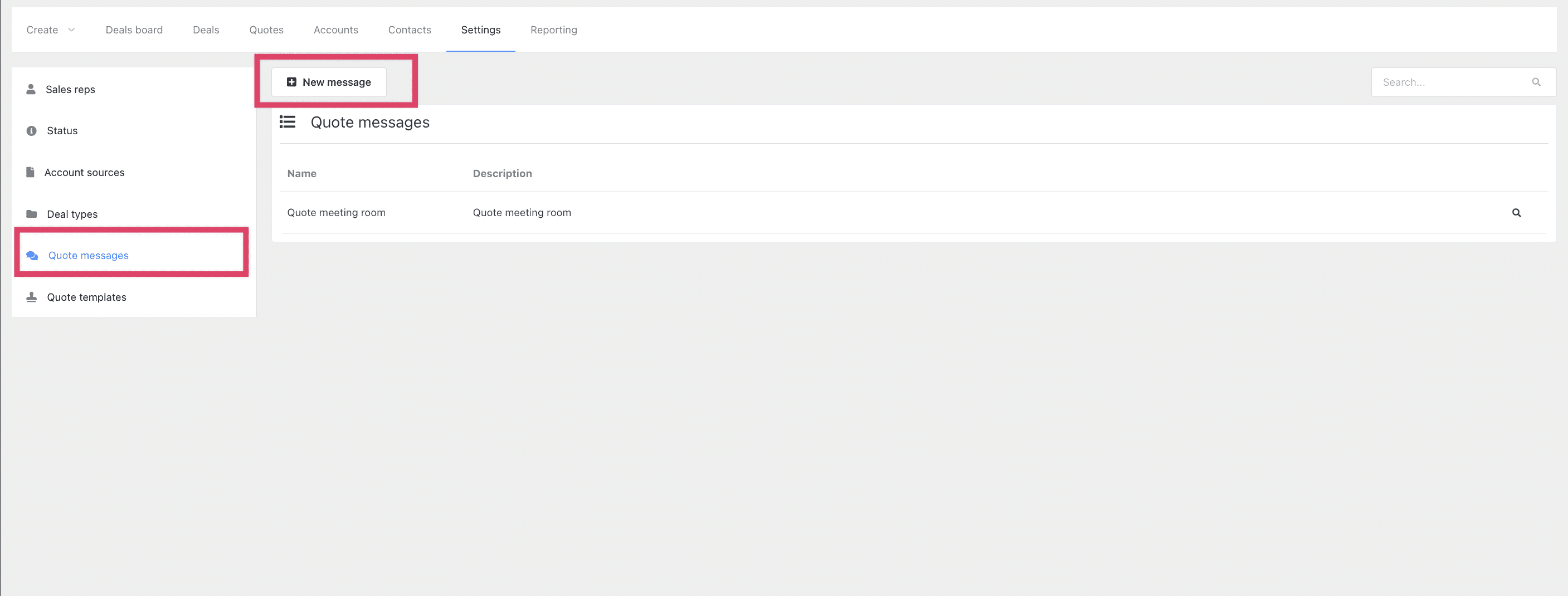
Customize your quote messages by setting up default messages to include on your quotes. This feature allows you to provide important information such as location details, terms and conditions, validity of the quote, and more.
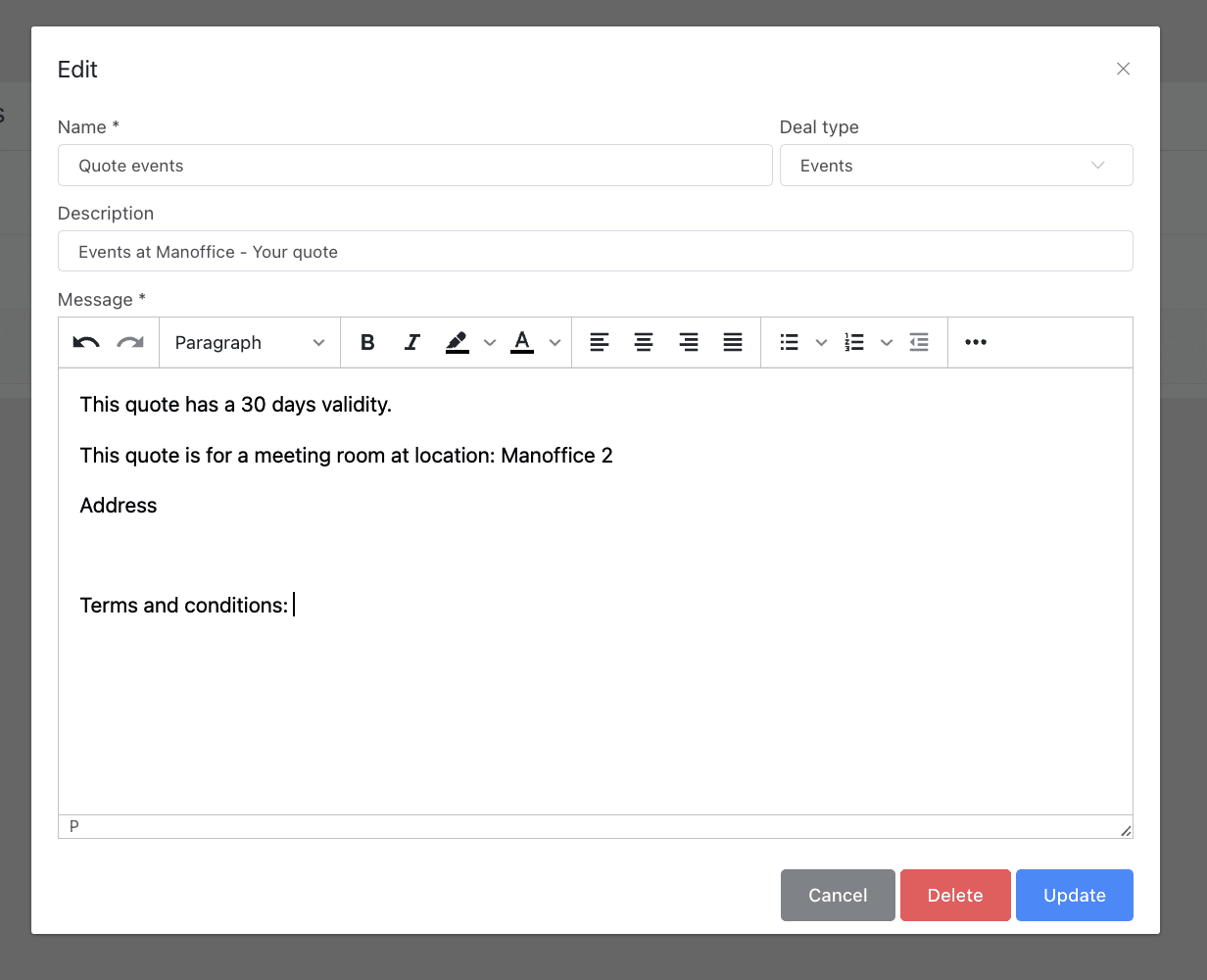
To create a new message, simply click on the "New message" button. In your message, you can include all the details you want to be displayed on the quote. This may involve information about the location, terms and conditions, validity of the quote, and any other relevant details.
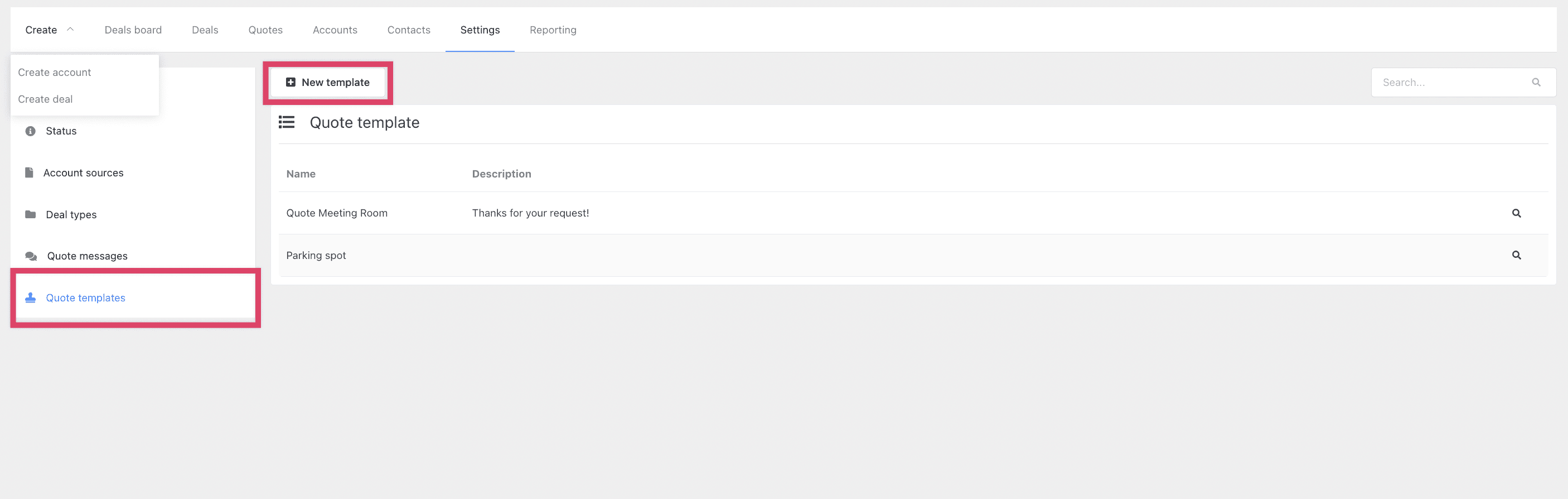
Additionally, you have the option to create default item lists for quotes, such as those tailored for events and meeting packages. This feature allows you to streamline the quoting process and ensure consistency in your sales efforts.