- Help Center
- Getting Started
- Initial Data Import
Adding users through a CSV file
Easily import a group of users into zapfloor
Follow these steps:
Step 1: Go to Settings > Import > download the CSV template you will fill in with your users' information
Note: If you don't see Import this means you don't have the permission to import.
This can be checked in Settings > Roles > select a role e.g. Admin operator > look for Import management > groupe enabled
Refresh the page and you will then be able to import CSV to zapfloor.
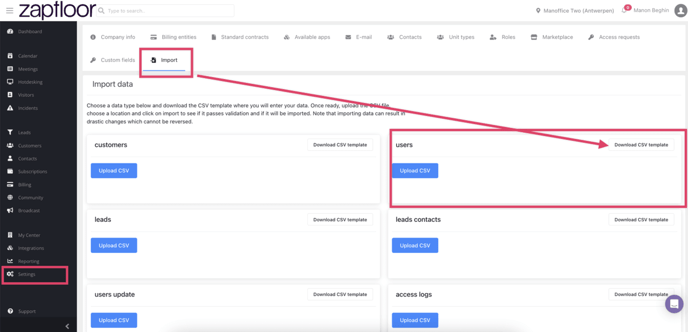
Step 2: fill in the CSV and make sur you save it as a CSV
In this article you will find the guide lines on how to fill in your CSV file:

Step 2: Click Upload CSV > select the CSV from your file
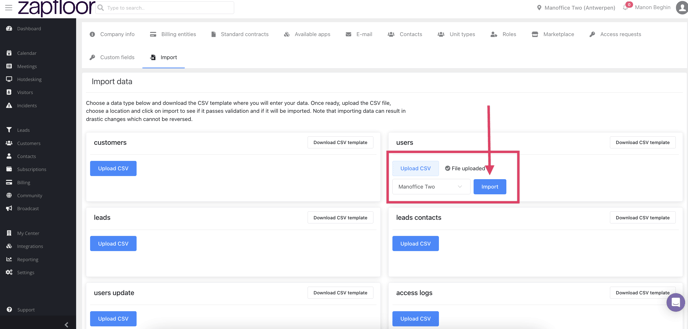
Step 3: Once the CSV has been selected > Click Import
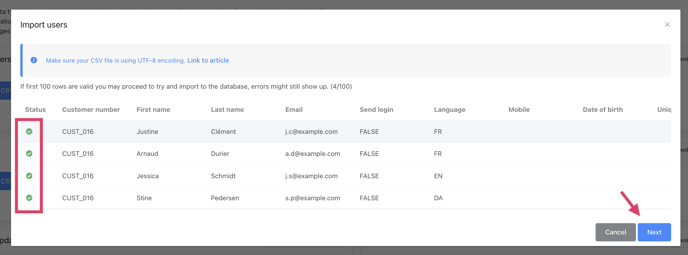
Step 4: Your information will appear there > click Next
If something that was filled in is wrong it will show under status. You can go over it with the mouse and this will tell you what has not been well filled in.
Step 5: Import is succeed > you can close this window
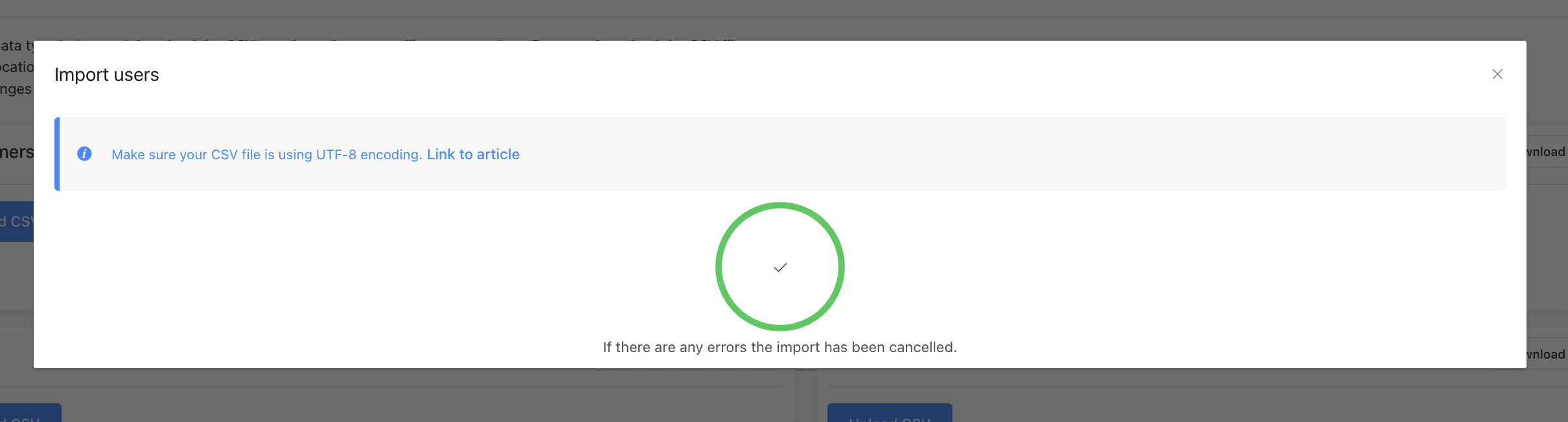
Step 6: Go to the customer(s) and you will see the users you have just added
