You have the option to add an existing customer to another location by utilizing the Add Existing Customer function.
To add an existing customer on a new location, go to the new location.
> Go to Customers 👥
> On top of the Customer list you see a button, (+) New Customer
> Select the fold out on this button to go to Add existing customer
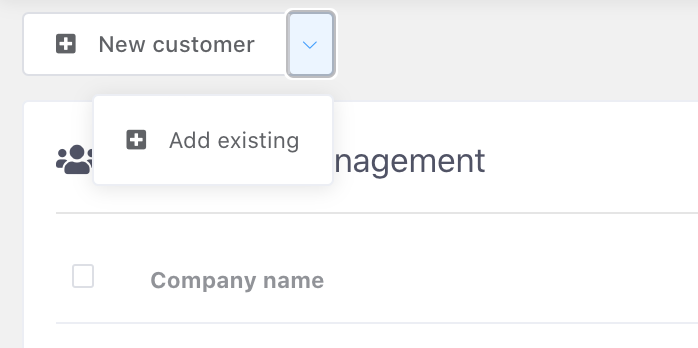
> Here you can select the customer using the search function.
You can also search companies using their labels via Filters.
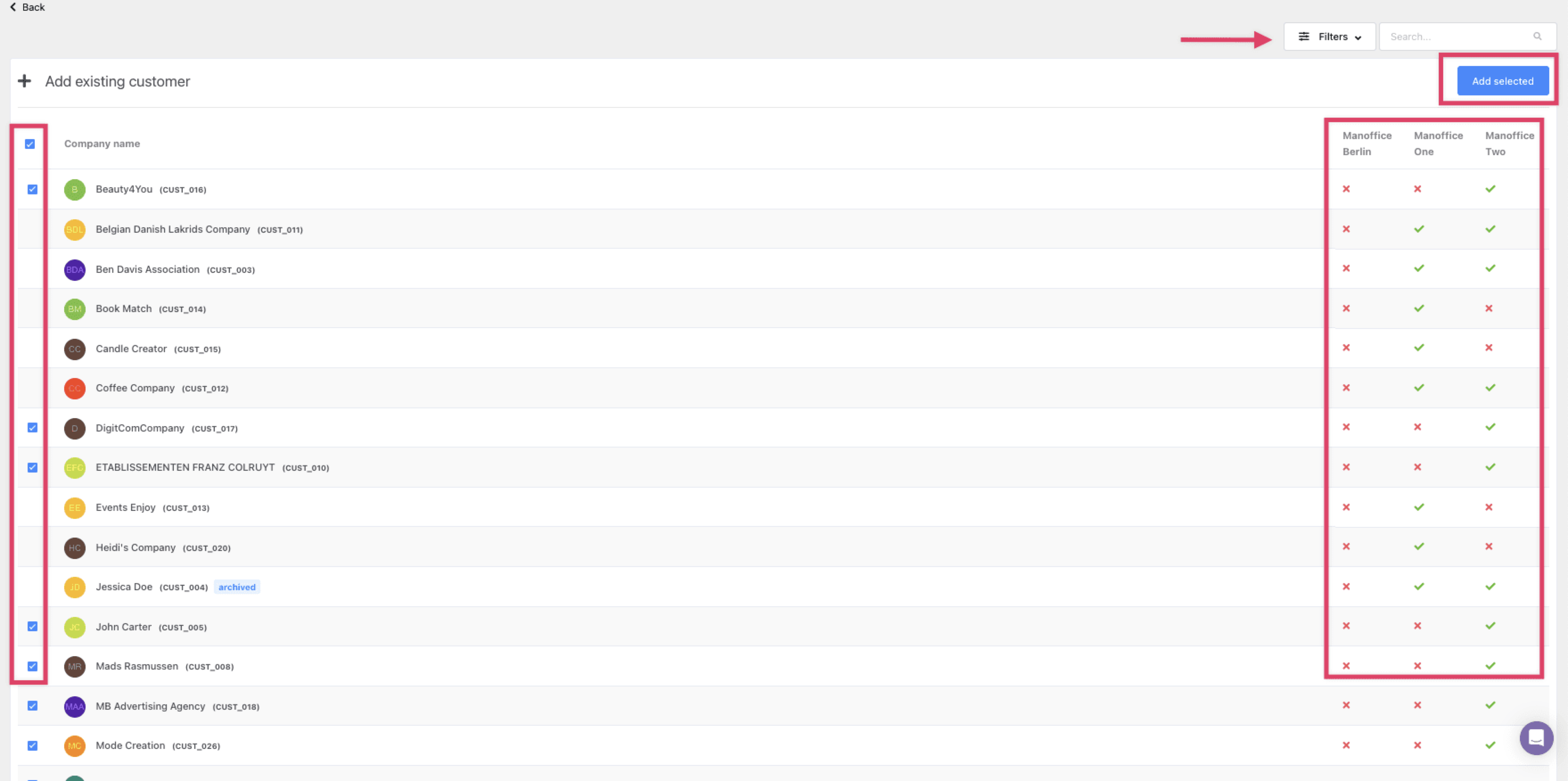
> To add the company to this location, select it in the list using the checkbox and click Add Selected.
Let’s use an example:
You added the customer Earhart Inc. to the New York office. However, Earhart Inc. should be also connected to the Dublin office for bookings and payments over there. Let’s connect the customer to the second location.
Now, the customer from the New York office is also in the customer list of the Dublin office. ✈️
How to de-active a customer from one of the locations
Go to the location where you'd like to de-activate the customer
> Go to Customers 👥
> Select the customer
> Go to Customer Settings
> Now just use the red Remove from Location button:
