Add a new customer, department, or team to your Zapfloor account.
To add new customers or new team to your account, Go to Customers.
On top of your customer list you'll find (+) New Customer
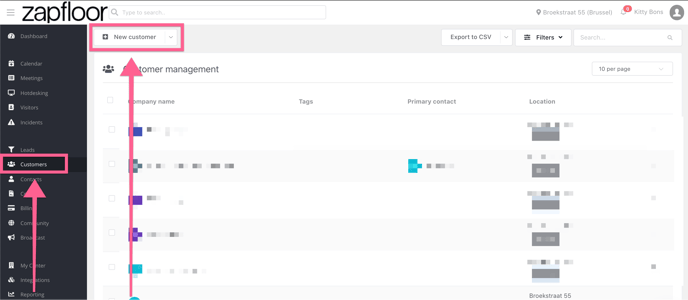
A new window will open, here you will enter all information needed to create a customer, such as: their company name, VAT number, etc.
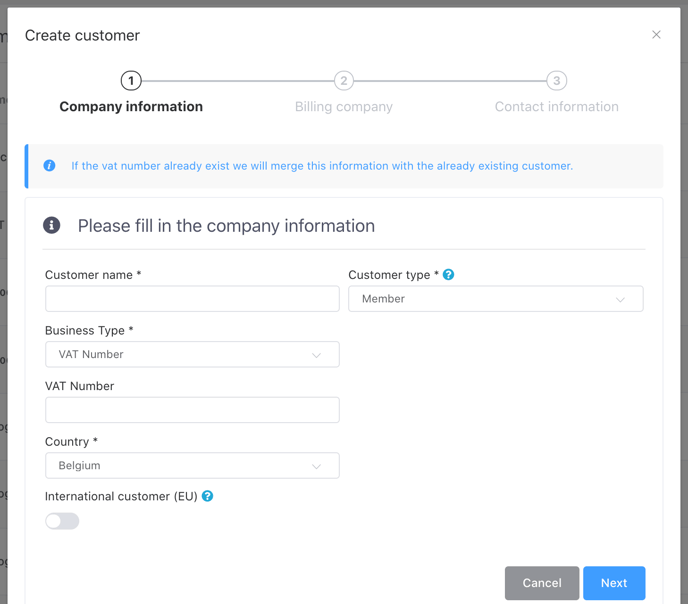
For Business Type you can add the VAT Number and this will directly fill in the information of the customer. It may happen that the software cannot find the VAT number of the company, this is normal and you can continue to continue your new customer. -png.png?width=1462&height=430&name=image%20(2)-png.png)
A customer type needs to be selected, here are the different Customer types:
-
Member: A tenant at your center.
-
External: Company connected to the center. External customers will not be part of your community on Zapfloor. They will not receive emails related to meeting room bookings or the community.
-
Guest: One time or incidental visitors of your center.
Click NEXT > on the bottom of the screen.
As a second step you will need to enter the Billing information from the company, such as its official address.
Add the necessary information for the contracts and invoices that will be created for this customer.
After clicking next, the last information to add are the contact person information, this person will be the first user (contact) created for this customers. They will also be the primary user.
Do you want to send login info? 👍/👎
Use the toggle and they'll receive an e-mail so they can log into zapfloor's user side.
Save your new customer and its first user by clicking Create.