- Help Center
- Getting Started
- Lead manager
Creating a leademail template to prevent grouped emails
Here's a short manual you can follow to set up a template that ensures emails regarding leads do not come in grouped —ideal for systems like Gmail and Outlook that tend to group emails based on conversation metadata.
Step 1: Open the Right Template
Go to settings --> E-mail and click on Templates

Step 2: Search for the right template
Search for the template "Lead created" and open it by clicking on the pencil at the end of the line.Step 3: Add the variables
In the Subject line, you can paste variables like name, surname, or lead mobile from the email body. You can select the variables from the mail and add them in the subject line between square brackets.
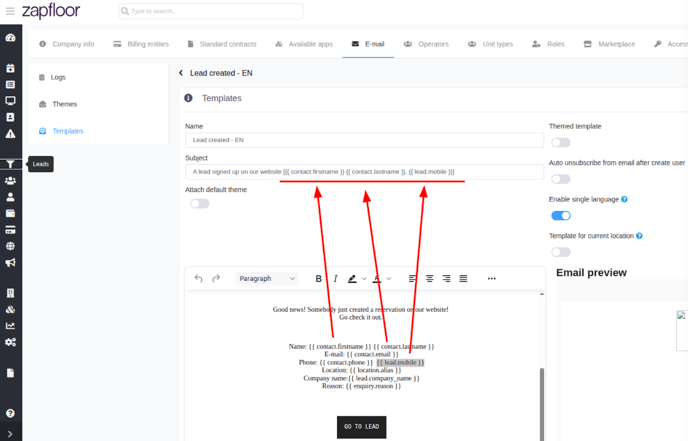
Step 4: Save
Click the Save button
![]()